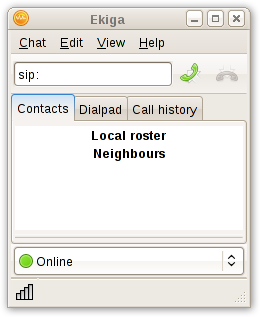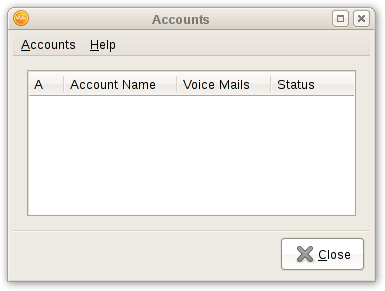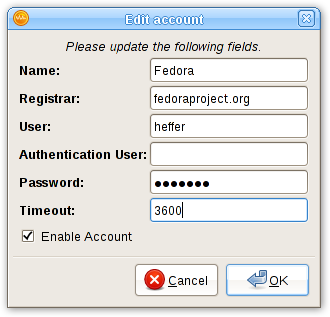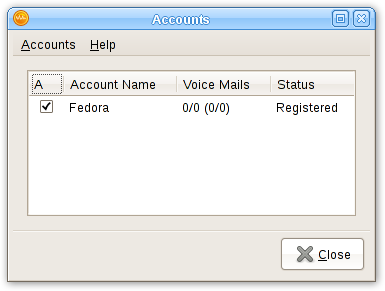From Fedora Project Wiki
m (moved Infrastructure/Asterisk/Configure voip client to Configuring VoIP Clients with your Fedora SIP Account: new wiki naming conventions :)) |
(updated the guide) |
||
| Line 8: | Line 8: | ||
== Ekiga == | == Ekiga == | ||
* Open | * Open Ekiga. Cancel the druid (if any). You will get a screen like this. | ||
[[Image:Infrastructure_ekiga_first.png]] | [[Image:Infrastructure_ekiga_first.png]] | ||
| Line 17: | Line 17: | ||
[[Image:Infrastructure_edit_account_filled_data.png]] | [[Image:Infrastructure_edit_account_filled_data.png]] | ||
# | # Name: Fill in whatever name this account should have in the list. | ||
# Registrar: fedoraproject.org | # Registrar: fedoraproject.org | ||
# | # User: FAS username (My username in FAS is heffer, so for me it is "heffer"). | ||
# Password: | # Authentication User: leave this empty | ||
# Password: The password you set in the VoIP section in FAS. (Note that this not necessarily the same as your FAS password) | |||
# Timeout: Set to whatever feels right to you. Otherwise just leave the default. | |||
# Enable account: You definitely want to do that :-) | |||
* | * When selecting "OK", you will get back the account screen. You can check if everything worked out well by checking the status in the "Status" column. | ||
[[Image:Infrastructure_done_account.png]] | [[Image:Infrastructure_done_account.png]] | ||
* You are done. You can enter sip: | * You are done. You can enter sip:extension or sip:fasusername@fedoraproject.org to call. You can find your extension in the VoIP section of FAS. | ||
Revision as of 17:06, 17 May 2009
Ekiga
- Open Ekiga. Cancel the druid (if any). You will get a screen like this.
- Goto Menu -> Edit -> Accounts. You have this.
- Edit and fill the details
- Name: Fill in whatever name this account should have in the list.
- Registrar: fedoraproject.org
- User: FAS username (My username in FAS is heffer, so for me it is "heffer").
- Authentication User: leave this empty
- Password: The password you set in the VoIP section in FAS. (Note that this not necessarily the same as your FAS password)
- Timeout: Set to whatever feels right to you. Otherwise just leave the default.
- Enable account: You definitely want to do that :-)
- When selecting "OK", you will get back the account screen. You can check if everything worked out well by checking the status in the "Status" column.
- You are done. You can enter sip:extension or sip:fasusername@fedoraproject.org to call. You can find your extension in the VoIP section of FAS.