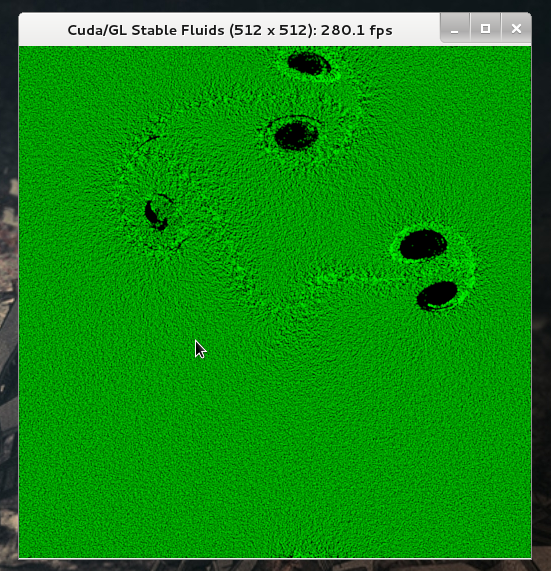m (Changed header) |
m (NVidia corrected to Nvidia) |
||
| Line 8: | Line 8: | ||
== Installation == | == Installation == | ||
=== Prerequisites === | === Prerequisites === | ||
First, be sure your GPU is compatible with [http://en.wikipedia.org/wiki/CUDA CUDA]. Refer to [http://developer.nvidia.com/cuda-gpus | First, be sure your GPU is compatible with [http://en.wikipedia.org/wiki/CUDA CUDA]. Refer to [http://developer.nvidia.com/cuda-gpus Nvidia's list of CUDA GPUs]. | ||
Then, install required packages: | Then, install required packages: | ||
| Line 78: | Line 78: | ||
=== Download CUDA Toolkit and GPU Computing SDK === | === Download CUDA Toolkit and GPU Computing SDK === | ||
You will have to download the installers for the "'''CUDA Toolkit'''" and for the "'''GPU Computing SDK'''". Refer to the [http://developer.nvidia.com/cuda/cuda-downloads | You will have to download the installers for the "'''CUDA Toolkit'''" and for the "'''GPU Computing SDK'''". Refer to the [http://developer.nvidia.com/cuda/cuda-downloads Nvidia CUDA downloads page] for the latest versions. | ||
Let's download and save them on the Desktop. | Let's download and save them on the Desktop. | ||
Revision as of 10:32, 9 September 2012
This document provides instructions to install/remove CUDA 4.2 on Fedora. The final goal will be to be able to run GPU-enabled BOINC applications (in particular, GPUGRID).
Installation
Prerequisites
First, be sure your GPU is compatible with CUDA. Refer to Nvidia's list of CUDA GPUs.
Then, install required packages:
su -c 'yum install wget make gcc-c++ freeglut-devel libXi-devel libXmu-devel mesa-libGLU-devel'
Install Nvidia libraries
If you want to run BOINC projects, you will also need the Nvidia drivers and libraries available in the "rpmfusion" repository.
- See ForbiddenItems#NVIDIA for Fedora's official policy on the Nvidia drivers (which is why the "nouveau" graphics driver instead of the "nvidia" one is used by default.)
- See rpmfusion configuration on how to activate the "rpmfusion" repository for your installation.
- See xorg-x11-drv-nvidia on what the "xorg-x11-drv-nvidia" package is about and how to install it.
Note in particular that you need to install the 32 bit and 64 bit "xorg-x11-drv-nvidia" packages if you are on a 64 bit machine otherwise some BOINC projects won't run.
On 32 bit:
su -c 'yum install xorg-x11-drv-nvidia-libs'
On 64 bit:
su -c 'yum install xorg-x11-drv-nvidia-libs xorg-x11-drv-nvidia-libs.i686'
After installation, check the list of provided libraries using "rpm --query --list xorg-x11-drv-nvidia-libs | grep -P '\.so(\.[123])?$'"
/usr/lib64/nvidia/libGL.so.1 /usr/lib64/nvidia/libOpenCL.so.1 /usr/lib64/nvidia/libXvMCNVIDIA.so.1 /usr/lib64/nvidia/libcuda.so /usr/lib64/nvidia/libcuda.so.1 /usr/lib64/nvidia/libnvcuvid.so.1 /usr/lib64/nvidia/libnvidia-cfg.so.1 /usr/lib64/nvidia/libnvidia-compiler.so.1 /usr/lib64/nvidia/libnvidia-glcore.so /usr/lib64/nvidia/libnvidia-glcore.so.1 /usr/lib64/nvidia/libnvidia-ml.so.1 /usr/lib64/nvidia/libnvidia-opencl.so.1 /usr/lib64/nvidia/libnvidia-tls.so.1 /usr/lib64/nvidia/tls/libnvidia-tls.so /usr/lib64/nvidia/tls/libnvidia-tls.so.1 /usr/lib64/vdpau/libvdpau_nvidia.so /usr/lib64/vdpau/libvdpau_nvidia.so.1 /usr/lib/nvidia/libGL.so.1 /usr/lib/nvidia/libOpenCL.so.1 /usr/lib/nvidia/libXvMCNVIDIA.so.1 /usr/lib/nvidia/libcuda.so /usr/lib/nvidia/libcuda.so.1 /usr/lib/nvidia/libnvcuvid.so.1 /usr/lib/nvidia/libnvidia-cfg.so.1 /usr/lib/nvidia/libnvidia-compiler.so.1 /usr/lib/nvidia/libnvidia-glcore.so /usr/lib/nvidia/libnvidia-glcore.so.1 /usr/lib/nvidia/libnvidia-ml.so.1 /usr/lib/nvidia/libnvidia-opencl.so.1 /usr/lib/nvidia/libnvidia-tls.so.1 /usr/lib/nvidia/tls/libnvidia-tls.so /usr/lib/nvidia/tls/libnvidia-tls.so.1 /usr/lib/vdpau/libvdpau_nvidia.so /usr/lib/vdpau/libvdpau_nvidia.so.1
Download CUDA Toolkit and GPU Computing SDK
You will have to download the installers for the "CUDA Toolkit" and for the "GPU Computing SDK". Refer to the Nvidia CUDA downloads page for the latest versions.
Let's download and save them on the Desktop.
32 bit :
cd ~/Desktop wget http://developer.download.nvidia.com/compute/cuda/4_2/rel/toolkit/cudatoolkit_4.2.9_linux_32_fedora14.run wget http://developer.download.nvidia.com/compute/cuda/4_2/rel/sdk/gpucomputingsdk_4.2.9_linux.run
64 bit :
cd ~/Desktop wget http://developer.download.nvidia.com/compute/cuda/4_2/rel/toolkit/cudatoolkit_4.2.9_linux_64_fedora14.run wget http://developer.download.nvidia.com/compute/cuda/4_2/rel/sdk/gpucomputingsdk_4.2.9_linux.run
Install CUDA Toolkit
Go to "Desktop", add execution permissions of the cudatoolkit downloaded file, and execute it with root permissions:
cd ~/Desktop chmod +x cudatoolkit_4.2.9_linux_* su -c './cudatoolkit_4.2.9_linux_*'
When it asks you:
Enter install path (default /usr/local/cuda, '/cuda' will be appended):
type:
/opt
Install GPU Computing SDK
As before, go to "Desktop", add execution permissions of the gpucomputingsdk downloaded file, and execute it without root permissions:
cd ~/Desktop chmod +x gpucomputingsdk_4.2.9_linux.run ./gpucomputingsdk_4.2.9_linux.run
When it asks you:
Enter install path (default ~/NVIDIA_GPU_Computing_SDK):
press [enter] (to use default path)
When it asks you:
Enter CUDA install path (default /usr/local/cuda):
type
/opt/cuda
Preparation
Executable search path
Extend the executable search path to include CUDA executables:
export PATH=$PATH:/opt/cuda/bin
To make this permanent, modify your ~/.bashrc (modifying ~/.bash_profile will cause the path to be extended for the login shell only):
echo 'export PATH=$PATH:/opt/cuda/bin' >> ~/.bashrc
Library search path
Extend the library search path to include CUDA libraries:
export LD_LIBRARY_PATH=$LD_LIBRARY_PATH:/opt/cuda/lib:/opt/cuda/lib64
To make this permanent, modify your ~/.bashrc:
echo 'export LD_LIBRARY_PATH=$LD_LIBRARY_PATH:/opt/cuda/lib:/opt/cuda/lib64' >> ~/.bashrc
Or more correctly, add entries to /etc/ld.so.conf.d/, then run ldconfig once:
su -c 'echo "/opt/cuda/lib" > /etc/ld.so.conf.d/nvidia-cuda.conf; echo "/opt/cuda/lib64" > /etc/ld.so.conf.d/nvidia-cuda64.conf ; ldconfig'
If you later want to check whether any of your programs need something that isn't there, run this command in the relevant directory:
find . -exec file --mime '{}' ';' | grep 'application/x-executable' | cut --fields=1 --delimiter=':' | xargs ldd | grep 'not found'
Compile
Fedora 16
We finally compile:
32bits:
cd ~/NVIDIA_GPU_Computing_SDK/C LINKFLAGS=-L/usr/lib/nvidia/ make
64bits:
cd ~/NVIDIA_GPU_Computing_SDK/C LINKFLAGS=-L/usr/lib64/nvidia/ make
Fedora 17
Some compatibility problems appeared with gcc-4.7. You will have to install a compatibility version:
su -c 'yum install compat-gcc-34 compat-gcc-34-c++'
Create a symbolic link to make CUDA use gcc-3.4:
su -c 'ln -s /usr/bin/gcc34 /opt/cuda/bin/gcc'
Now, you can compile.
32bits:
cd ~/NVIDIA_GPU_Computing_SDK/C LINKFLAGS=-L/usr/lib/nvidia/ make cuda-install=/opt/cuda
64bits:
cd ~/NVIDIA_GPU_Computing_SDK/C LINKFLAGS=-L/usr/lib64/nvidia/ make cuda-install=/opt/cuda
Test
Now, let's test if CUDA is working correctly. Type:
~/NVIDIA_GPU_Computing_SDK/C/bin/linux/release/fluidsGL
You should see something like this on the command line:
[fluidsGL] starting... [fluidsGL] - [OpenGL/CUDA simulation] starting... OpenGL device is Available CUDA device [GeForce GT 610] has 1 Multi-Processors
A window with a fluid dynamics simulation should appear. Use the mouse pointer to generate some activity:
Now we can use GPUGRID applications with BOINC.
If the following error message appears instead:
[fluidsGL] starting... [fluidsGL] - [OpenGL/CUDA simulation] starting... OpenGL device is NOT Available, [fluidsGL] exiting... [fluidsGL] test results... WAIVED
You are probably running the application as a user that does not currently have access to the display.
There are additional test programs underneath ~/NVIDIA_GPU_Computing_SDK/C/bin/linux/release/. Try a few.
In particular
~/NVIDIA_GPU_Computing_SDK/C/bin/linux/release/deviceQuery
will tell you about the capabilities of the graphics device:
Device 0: "GeForce GT 610"
CUDA Driver Version / Runtime Version 5.0 / 4.2
CUDA Capability Major/Minor version number: 2.1
Total amount of global memory: 1024 MBytes (1073283072 bytes)
( 1) Multiprocessors x ( 48) CUDA Cores/MP: 48 CUDA Cores
GPU Clock rate: 1620 MHz (1.62 GHz)
Memory Clock rate: 667 Mhz
Memory Bus Width: 64-bit
L2 Cache Size: 65536 bytes
Max Texture Dimension Size (x,y,z) 1D=(65536), 2D=(65536,65535), 3D=(2048,2048,2048)
Max Layered Texture Size (dim) x layers 1D=(16384) x 2048, 2D=(16384,16384) x 2048
Total amount of constant memory: 65536 bytes
Total amount of shared memory per block: 49152 bytes
Total number of registers available per block: 32768
Warp size: 32
Maximum number of threads per multiprocessor: 1536
Maximum number of threads per block: 1024
Maximum sizes of each dimension of a block: 1024 x 1024 x 64
Maximum sizes of each dimension of a grid: 65535 x 65535 x 65535
Maximum memory pitch: 2147483647 bytes
Texture alignment: 512 bytes
Concurrent copy and execution: Yes with 1 copy engine(s)
Run time limit on kernels: Yes
Integrated GPU sharing Host Memory: No
Support host page-locked memory mapping: Yes
Concurrent kernel execution: Yes
Alignment requirement for Surfaces: Yes
Device has ECC support enabled: No
Device is using TCC driver mode: No
Device supports Unified Addressing (UVA): Yes
Device PCI Bus ID / PCI location ID: 2 / 0
Compute Mode:
< Default (multiple host threads can use ::cudaSetDevice() with device simultaneously) >
Cleanup
Now that CUDA has been installed, the installers files are useless. You can remove them:
cd ~/Desktop rm cudatoolkit_4.2.9_linux_* rm gpucomputingsdk_4.2.9_linux.run
Uninstall
If you want to totally remove CUDA, juste delete the /opt/cuda and ~/NVIDIA_GPU_Computing_SDK folders:
rm -r ~/NVIDIA_GPU_Computing_SDK su -c 'rm -r /opt/cuda'
and remove the export PATH=$PATH:/opt/cuda/bin and export LD_LIBRARY_PATH=$LD_LIBRARY_PATH:/opt/cuda/lib:/opt/cuda/lib64 lines of the ~/.bash_profile file.