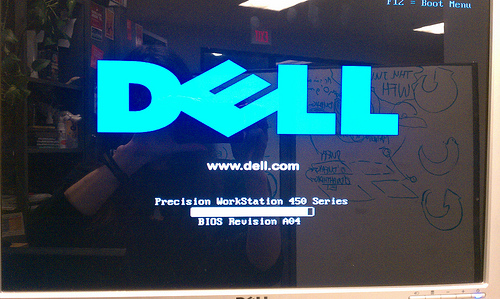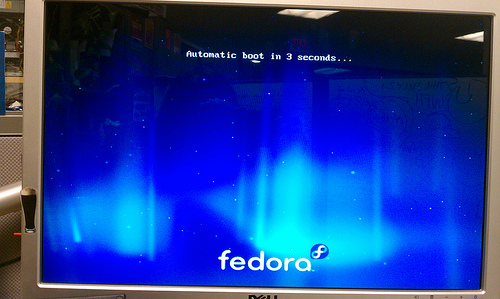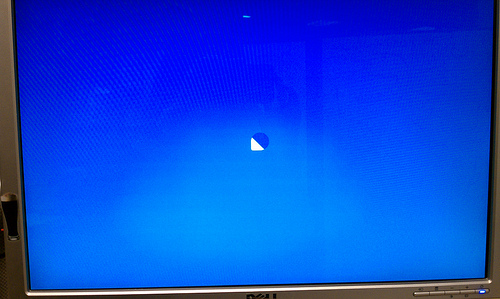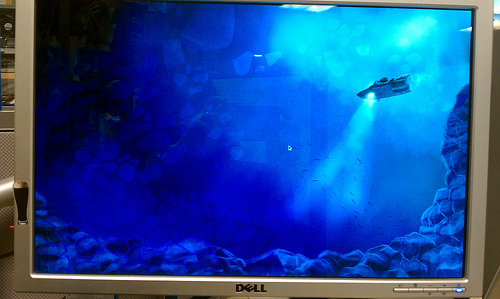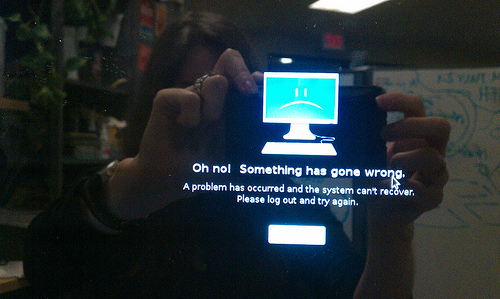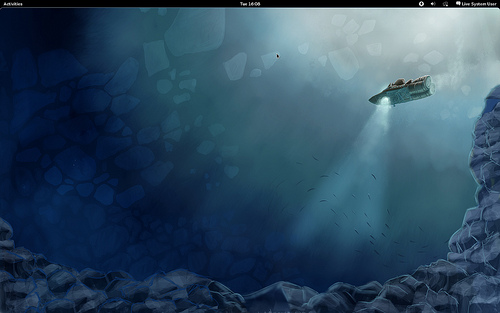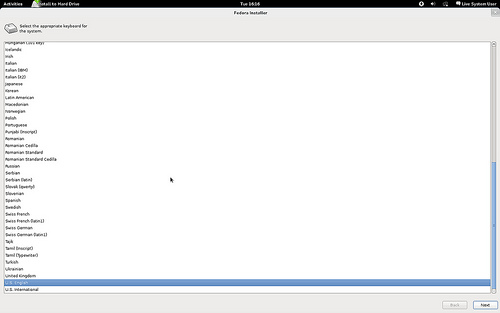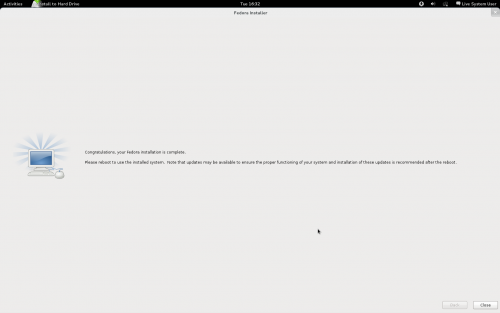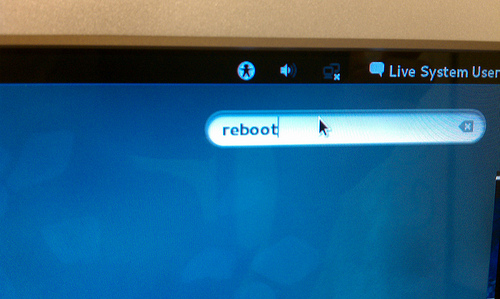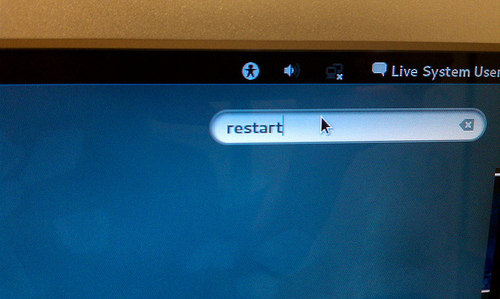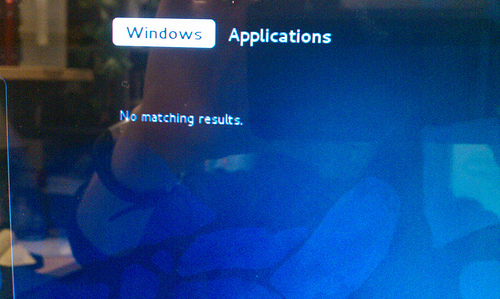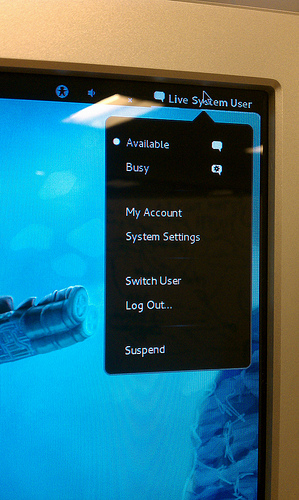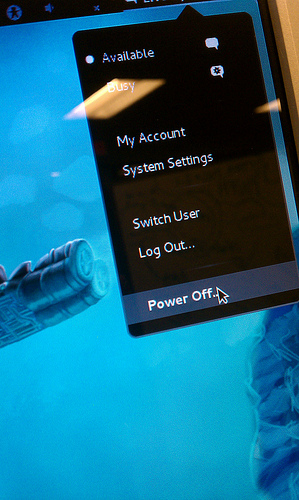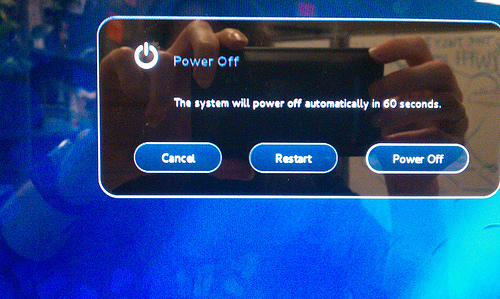< Design
m (→Summary) |
No edit summary |
||
| Line 1: | Line 1: | ||
{{header|design}} | |||
=Fedora Installation Using Fedora 16 Alpha Desktop Live Media= | =Fedora Installation Using Fedora 16 Alpha Desktop Live Media= | ||
Latest revision as of 20:44, 26 August 2013
Fedora Installation Using Fedora 16 Alpha Desktop Live Media
The Desktop Live Media has been promoted as the default download for Fedora since at least Fedora 12. Here is the current Fedora 16 Alpha Installation experience.
Related bug: Bug #705189 Live install needs a 'reboot' button
Summary
Concerns:
- It is difficult to find the installer; there are no prompts. An unlabeled icon in an overview panel is the main path to launching the installer. Typing 'install' into the command bar also launches it. Users looking for guidance will find none and may give up, or worse, assumed Fedora is already installed on their system since they are looking at a functional desktop.
- The installer instructs users to reboot, yet there is no way to do so. There is no reboot option in the system menu, there is no reboot icon in the icon tray, there is no reboot command accessible from the command bar. It is simply not possible without opening up a terminal or going to a tty.
- The Fedora branding overall is very weak. The only logotype visible is in syslinux, and this is on a screen with a 5-second timeout. The logo will not be there for F16 Beta. Plymouth has the logo mark only, unaccompanied by the logo type that reads "Fedora." This is a concern for live media user who are seeking to install, as this is the default promoted installation path and the installation path on the bulk of the media handed out at events. New Fedora users will be using this install path, and when seeking help they'll need to know that they are using Fedora so they can look up help. They may or may not have a label or reference to fedoraproject.org on media they have received.
Full Notes
BIOS
Syslinux
Since we are running live, we see a syslinux countdown.
Plymouth
Next, we see the plymouth animated splash screen as the system begins to boot off of the LiveUSB.
Login
There is no login screen. The desktop is set to auto-login for live systems. How does the user know they are running Fedora?
Desktop False Start #1
The desktop crashed twice. It loaded partially, then gave a fullscreen error message. I knew the shortcut to get around the crash screen... alt+f4. If I hadn't known that, I wouldn't have been able to get around the issue and successfully install.
Desktop
Finally the desktop is working. How do I install?
Finding the Installer
With some exploration, I might notice this icon at the bottom of the default set of icons in the overview.
Installation Progress
If I try clicking on that icon, I will be lead into the anaconda installer, full screen.
Install Finish
The install is finished. The installer tells me, "Please reboot to use the installed system."
Where is Reboot?
There is no icon for reboot.
I try to type 'restart' or 'reboot' into the command bar without luck.
I click on the system menu in the upper right. No luck.
The Trick
If I know a trick that isn't documented in the interface, I can hold down 'Alt' with the system menu open. This changes the 'Suspend' option to read 'Power Off...'
However, "Power Off" != "Reboot" either. If I do take the plunge and select "Power Off..." I see this menu:
The language isn't exactly parallel (restart != reboot) but close enough. That is holding down alt + power off + selecting restart in the menu, not possible if I didn't know about the alt trick.