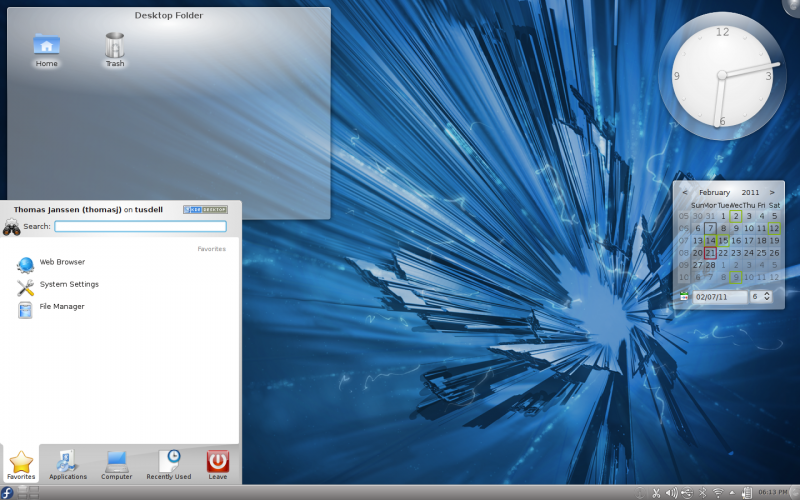| (25 intermediate revisions by 11 users not shown) | |||
| Line 1: | Line 1: | ||
= KDE = | = KDE Plasma Workspaces = | ||
The [http://www.kde.org/ | The [http://www.kde.org/ KDE Plasma Workspaces] provide a modern and customizable environment for running your favourite applications and accessing your information wherever it may be. Plasma Desktop, a home/workstation desktop targeting workspace, is a default one but Plasma Netbook is also provided. It is available in Fedora as an alternative to the default desktop offering (Gnome) and other desktop environments and window managers. | ||
[[Image: | [[Image:Fedora14-KDE-Screenshot.png|800px]] | ||
== Getting Fedora KDE | == Getting Fedora KDE Plasma Workspaces Edition == | ||
Get it at the [http://kde.fedoraproject.org/ KDE Plasma Workspaces spin] page. | |||
You can also download default Fedora and follow Installing KDE Plasma Workspaces topic. | |||
== Installing KDE Plasma Workspaces == | |||
You | You will have the option of installing KDE Plasma Workspaces during the Fedora installation process. | ||
To install KDE using the command line, execute the following as root: | You can also install KDE Plasma Workspaces packages after installation using the command line or the package manager of your choice. | ||
To install KDE Plasma Workspaces using the command line, execute the following as root: | |||
<pre> | <pre> | ||
yum | |||
yum install @kde-desktop | |||
</pre> | </pre> | ||
== Using KDE Plasma Desktop == | |||
During the default login process, you can use the "Session" menu to choose a KDE login instead of a GNOME login. You will be asked if you wish to make KDE Plasma Desktop your default desktop. | |||
You can make KDE Plasma Desktop the system-wide default desktop. This is not necessary in order to use KDE Plasma Desktop, and may affect other users on the system. There are several ways to make KDE Plasma Desktop the default desktop - GUI and command line tools and manually editing system configuration file. | |||
You can | The default display manager on Fedora is GDM - The GNOME Display Manager. You can switch this to KDM - The KDE Display Manager. This has little impact on the end-user experience, and isn't necessary in order to use KDE Plasma Workspaces and KDE Applications. | ||
=== Graphical interface=== | |||
Use your favourite package management tool (yum, kpackagekit) to install <code>sudo yum install switchdesk-gui</code>, run the <code>switchdesk</code> command and select KDE. | |||
Use your favourite package management tool (yum, kpackagekit) to install <code>switchdesk-gui</code>, run the <code>switchdesk</code> command and select KDE. | |||
To make KDM the default display manager, use your favourite package management tool (yum, kpackagekit) to install <code>system-switch-displaymanager-gnome</code>, run the <code>system-switch-displaymanager</code> command and select KDM. | To make KDM the default display manager, use your favourite package management tool (yum, kpackagekit) to install <code>system-switch-displaymanager-gnome</code>, run the <code>system-switch-displaymanager</code> command and select KDM. | ||
=== Command line === | === Command line === | ||
To make KDM the default display manager, use your favourite package management tool (yum, kpackagekit) to install <code>system-switch-displaymanager</code> and run the <code>system-switch-displaymanager kdm</code> command. | Use your favourite package management tool (yum, kpackagekit) to install <code>sudo yum install switchdesk</code> and run the <code>switchdesk kde</code> command. | ||
To make KDM the default display manager, use your favourite package management tool (yum, kpackagekit) to install <code>sudo yum install system-switch-displaymanager</code> and run the <code>system-switch-displaymanager kdm</code> command. | |||
=== Manual way === | |||
Add the following line to <code>/etc/sysconfig/desktop</code>: | Add the following line to <code>/etc/sysconfig/desktop</code>: | ||
| Line 61: | Line 63: | ||
{{Admon/tip|If this file already contains a <code>DISPLAYMANAGER</code> entry, you must replace that entry.}} | {{Admon/tip|If this file already contains a <code>DISPLAYMANAGER</code> entry, you must replace that entry.}} | ||
== Fedora | == Communicate == | ||
Fedora KDE users and developers are available in #fedora-kde irc channel in freenode for real-time conversations. We also have a Fedora KDE mailing list at | |||
https://admin.fedoraproject.org/mailman/listinfo/kde | |||
== KDE | == Fedora's KDE SIG == | ||
Fedora | The [[SIGs/KDE| KDE SIG]] (Special Interest Group) is a group of Fedora contributors that [[PackageMaintainers| maintain]] popular KDE packages, take care of KDE-related documentation, artwork and other KDE specific tasks. | ||
== Links == | == Links == | ||
* http://www.kde.org/ - Home of the K Desktop Environment | * http://www.kde.org/ - Home of the K Desktop Environment | ||
* https://fedoraproject.org/wiki/KDE/Using_nm_applet_instead_of_knetworkmanager - How to enable nm-applet by default | |||
* https://fedoraproject.org/wiki/KDE/How_to_reduce_fullscreen_flicker - How to reduce fullscreen flicker | |||
Revision as of 09:38, 8 June 2011
KDE Plasma Workspaces
The KDE Plasma Workspaces provide a modern and customizable environment for running your favourite applications and accessing your information wherever it may be. Plasma Desktop, a home/workstation desktop targeting workspace, is a default one but Plasma Netbook is also provided. It is available in Fedora as an alternative to the default desktop offering (Gnome) and other desktop environments and window managers.
Getting Fedora KDE Plasma Workspaces Edition
Get it at the KDE Plasma Workspaces spin page.
You can also download default Fedora and follow Installing KDE Plasma Workspaces topic.
Installing KDE Plasma Workspaces
You will have the option of installing KDE Plasma Workspaces during the Fedora installation process.
You can also install KDE Plasma Workspaces packages after installation using the command line or the package manager of your choice.
To install KDE Plasma Workspaces using the command line, execute the following as root:
yum install @kde-desktop
Using KDE Plasma Desktop
During the default login process, you can use the "Session" menu to choose a KDE login instead of a GNOME login. You will be asked if you wish to make KDE Plasma Desktop your default desktop.
You can make KDE Plasma Desktop the system-wide default desktop. This is not necessary in order to use KDE Plasma Desktop, and may affect other users on the system. There are several ways to make KDE Plasma Desktop the default desktop - GUI and command line tools and manually editing system configuration file.
The default display manager on Fedora is GDM - The GNOME Display Manager. You can switch this to KDM - The KDE Display Manager. This has little impact on the end-user experience, and isn't necessary in order to use KDE Plasma Workspaces and KDE Applications.
Graphical interface
Use your favourite package management tool (yum, kpackagekit) to install sudo yum install switchdesk-gui, run the switchdesk command and select KDE.
To make KDM the default display manager, use your favourite package management tool (yum, kpackagekit) to install system-switch-displaymanager-gnome, run the system-switch-displaymanager command and select KDM.
Command line
Use your favourite package management tool (yum, kpackagekit) to install sudo yum install switchdesk and run the switchdesk kde command.
To make KDM the default display manager, use your favourite package management tool (yum, kpackagekit) to install sudo yum install system-switch-displaymanager and run the system-switch-displaymanager kdm command.
Manual way
Add the following line to /etc/sysconfig/desktop:
DESKTOP="KDE"
To make KDM the default display manager, add the following line to /etc/sysconfig/desktop:
DISPLAYMANAGER="KDE"
Communicate
Fedora KDE users and developers are available in #fedora-kde irc channel in freenode for real-time conversations. We also have a Fedora KDE mailing list at
https://admin.fedoraproject.org/mailman/listinfo/kde
Fedora's KDE SIG
The KDE SIG (Special Interest Group) is a group of Fedora contributors that maintain popular KDE packages, take care of KDE-related documentation, artwork and other KDE specific tasks.
Links
- http://www.kde.org/ - Home of the K Desktop Environment
- https://fedoraproject.org/wiki/KDE/Using_nm_applet_instead_of_knetworkmanager - How to enable nm-applet by default
- https://fedoraproject.org/wiki/KDE/How_to_reduce_fullscreen_flicker - How to reduce fullscreen flicker