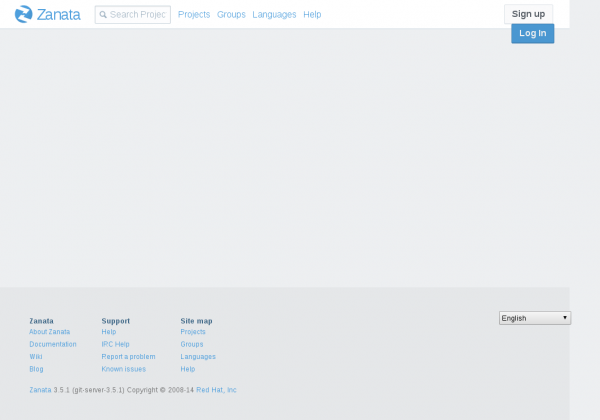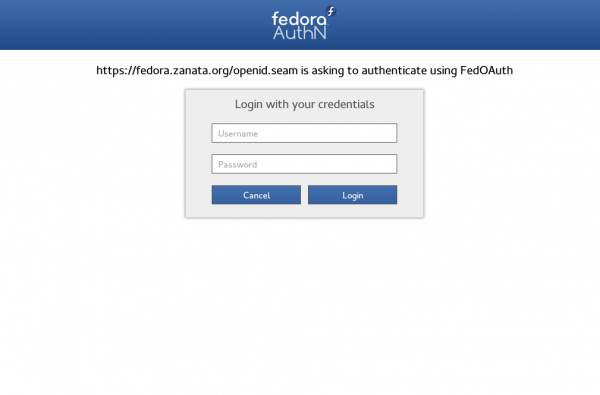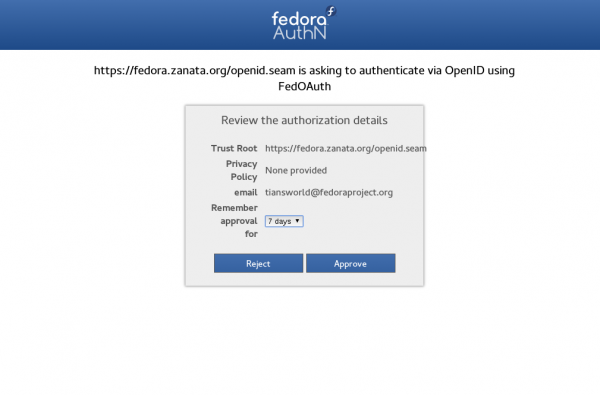< L10N
Tiansworld (talk | contribs) m (Add mailing lists subscribe titles) |
Tiansworld (talk | contribs) (Add content to create Fedora account section) |
||
| Line 19: | Line 19: | ||
== Create a Fedora account == | == Create a Fedora account == | ||
# Open https://admin.fedoraproject.org/accounts and click the New Account link. | |||
# Fill in each required parts and click Sign up. A password will be emailed to you, and you can change it later. | |||
# Now visit https://admin.fedoraproject.org/accounts again and log in with your password. | |||
# The account system will remind you that CLA is not completed. | |||
=== Signing the CLA === | |||
To begin translation, you must complete the Contributors License Agreement, or CLA. | |||
# Visit https://admin.fedoraproject.org/accounts and login your account using your user name and password obtained from the previous process. | |||
# In the Welcome page, click complete the CLA or go to https://admin.fedoraproject.org/accounts/user/edit. | |||
# If the information of telephone number and postal address have not been provided yet, the Edit Account (user_name) page will be appeared and you need to fill in each of them. Otherwise Fedora Contributor License Agreement page will be displayed. Read through the agreement carefully and click I agree if you are happy to do so. | |||
# Now click Save! located at the bottom of this page to save your information. | |||
# The user-view page is appeared and shows the CLA: field as CLA Done. | |||
{{admon/note|Note | Telephone Number and Postal Address information is NOT accessible by others except admin groups. Please refer to Fedora Privacy Policy at https://fedoraproject.org/wiki/Legal:PrivacyPolicy. Other fields will be displayed by any other member by visiting the user's view page.}} | |||
{{admon/tip|More about FAS| You can visit https://fedoraproject.org/wiki/Account_System for more details about Fedora account system.}} | |||
== Subscribe to the main Mailing List == | == Subscribe to the main Mailing List == | ||
Revision as of 13:34, 27 December 2014
Fedora Localization Guide on Zanata(Draft)
Introduction
This page describes some basic steps on how to join Fedora Project L10n team, how to begin translation on new L10n platform - Zanata, as well as some simple sugestions on translation proofreading and test.
How to become a Fedora translator
L10n is not just about translation, but if you want to contribute on L10n, then start from a translator is a good choice. You need to follow the steps below to complete:
- Create a Fedora account
- Subscribe to the main Mailing List
- Subscribe to team Mailing List
- Introduce Yourself(It's a good idea to do it on all mailing list you have subscribed)
- Login to Zanata with your FAS account
Your self-introduction is important. It raises your chances to be approved for write access. You may also want to create a Bugzilla account to work on bugs reported by users.
Create a Fedora account
- Open https://admin.fedoraproject.org/accounts and click the New Account link.
- Fill in each required parts and click Sign up. A password will be emailed to you, and you can change it later.
- Now visit https://admin.fedoraproject.org/accounts again and log in with your password.
- The account system will remind you that CLA is not completed.
Signing the CLA
To begin translation, you must complete the Contributors License Agreement, or CLA.
- Visit https://admin.fedoraproject.org/accounts and login your account using your user name and password obtained from the previous process.
- In the Welcome page, click complete the CLA or go to https://admin.fedoraproject.org/accounts/user/edit.
- If the information of telephone number and postal address have not been provided yet, the Edit Account (user_name) page will be appeared and you need to fill in each of them. Otherwise Fedora Contributor License Agreement page will be displayed. Read through the agreement carefully and click I agree if you are happy to do so.
- Now click Save! located at the bottom of this page to save your information.
- The user-view page is appeared and shows the CLA: field as CLA Done.
Subscribe to the main Mailing List
Subscribe to team Mailing List
Introduce Yourself
Login to Zanata with your FAS account
- Open https://fedora.zanata.org/ and click the blue 'Log In' button on the top-right of the page.
- Then it will guides you to FedOAuth page in which you can Login with your FAS account and password you have registered in last section.
- Then you will be directed to a authentication page, click 'Approve'.
- A 'new user' page will be opened.
You should enter your full name, username(FAS username) and your email address. Note: Please use your true email address but not your Fedora project alias(username@fedoraproject.org). When you finish them, click the Save button. A activation email will be sent immediately to your email address. Please find the mail in your inbox and open the activation link that is provided in the mail. Then login with your FAS username and password. You won't need to follow this step again when you login next time. It's only necessary for new user login.