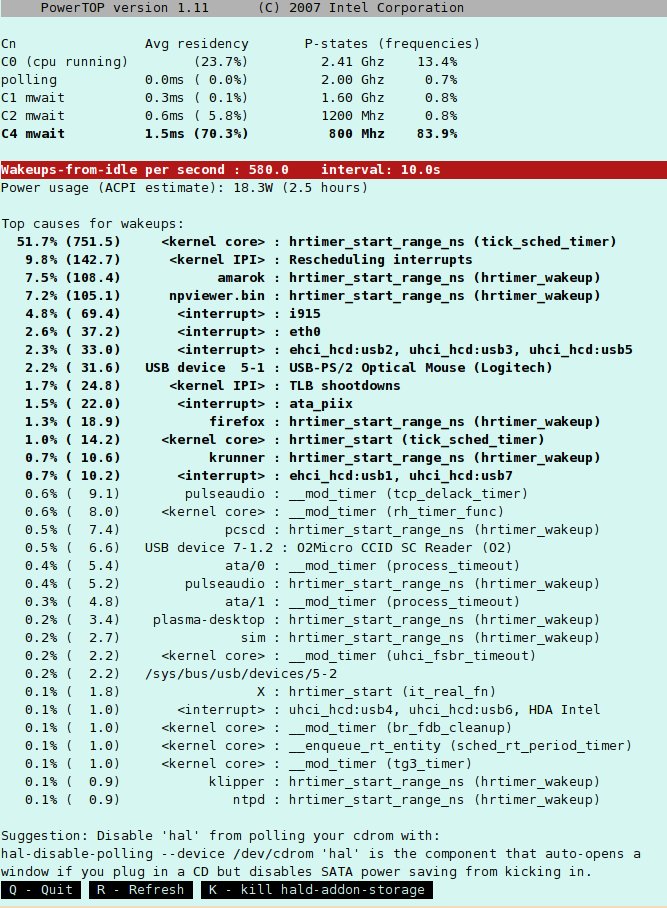< SIGs | PowerManagement
DeploymentGuide
Reduced wakeups
Measurements or simply short overview of bugs which were solved?
Reduced disk and network IO
Intelligent drive spindown
scomes?
Initscripts
It was created a review of all initscripts because if user's would switch off unused services, they can reduce power consumption and make their boot faster. During the review was removed service bluetooth which is now switching on/off on demand that means every time the hardware is available. The other services couldn't be rewritten or removed. (Link to work with services in Deployment Guide)
Tuned
is a dynamic adaptive system tuning daemon that tunes system settings dynamically depending on usage. It does so by monitoring the usage of several system components periodically. Based on that information components will be put into lower or higher power saving modes to adapt to the current usage. Devices could be handled by plugins which are currently providing ethernet network, ATA harddisk devices and cpu tuning.
Tuned can be executed as a service:
- service tuned start
After installation it is added into services started after boot. Tuned can run as a daemon, which is the default setting.
- tuned -d
Tuned has optional path to configure file. The default is /etc/tuned.conf but user can change it by:
- tuned -c /mypath/myconfigfile.conf
Tuned daemon contains two main parts:
- scripts for observing state of hardware/resources which is processed by plugins
- ktune for setting up sysctl and other values provided by kernel
With the default setting are switched on all plugins namely:
- net - switch ethernet card to slower transmission rate
- cpu - set value of DMA latency
- disk - lower/higher spindown value of disk (only for ATA)
Tuned contains few profiles for different use-cases. They can be set or changed by tuned-adm utility.
tuned-adm
is providing various profiles.
- default
- desktop-powersave
- laptop-ac-powersave
- laptop-battery-powersave
- latency-performance
- server-powersave
- throughput-performance
- spindown-disk
Powertop
is a linux tool which can find programmes that consume resources even if the computer is idle. The most resource consuming had been kernel but since version 2.6.21 is kernel tickless. PowerTOP is using various information provided by system. It combines all information and produce list of programmes which are more power hungry.
Basic goals of PowerTOP are:
- offer tips for low power consumption
- test application and their behaviour
- locate problematic applications
Introduction to statistics
States of CPU
C-states are idle states, P-states are operational. C0 means busy state of CPU, the other C-states mean CPU is idle. The higher percentage in C3 or C4 means that CPU is really saving some energy but it also means longer time when it comes back to C0 and executing instructions.
P-state shows the operational state, or the frequency the CPU is running at most of the time. Therefore if laptop is using low power profile and operating on battery, then OS will lower the C0 frequency and voltage which means CPU will be in higher P-state. Lower frequency means lower power. Reducing the voltage decreases the leakage current from the CPU's transistors, making the processor more energy efficient resulting in further gains.
Wakeups per second
should be small as much as possible. The wakeup is matching with C-state results.
Power usage
display information collected from ACPI in case laptop is on battery. It can measure how much time on battery is left.
Top causes for wakeups
In this part could be identified most power hungry application. Many application has been fixed to be more power friendly. As can be seen on the picture there are mostly hardware interrupts but also some user-space application. Example of dealing with problems:
- amarok - it can be used more power friendly player e.g. audacious is the best according power consumption
- npviewer.bin - flash application can be very power hungry
- firefox - it might be fixed in future releases
- USB-devices - on picture it's mice. The best solution is aware of using all USB devices while saving the battery.
Suggestions
Quite often it can be seen these which are displayed with solution:
- Disable 'hal' from polling your cdrom - cd/dvdrom won't be looking for new disc
- Enable USB autosuspend - not using USB devices or removing them can help
- Disable or remove 'pcscd' from your system - the same as USB
These things could help but they are often part of tuning profiles which can set a computer in lower power consumption state e.g. using tuned.
bltk
Battery Life Toolkit provides workloads which can simulate task and measure power performance of system running on battery.
BLTK has two parts:
- framework - responsible for launching the workload, statistics and completing results.
- workload - launch defined workload
- idle - doing nothing for comparison with other profiles
- office - editing files in oowriter
- player - using mplayer
- reader - reading document in Firefox
Workloads: Idle for 2 minutes:
- bltk -I -T 120
Reader, 4times:
- bltk -R -n 4
Office work:
- SAL_USE_VCLPLUGIN=gen bltk -O -n 1
Play something:
- bltk -P
Measurement
1. Switch off all applications even in tray e.g. players. 2. Open only a terminal. 3. Run the command and remove adapter from laptop. 4. Statistics are usually stored in ~/.bltk directory.
It generates a lot of output files with detail of measurement but the most important is called stat.log which shows the power consumption of battery and CPUs.
Another command from bltk suite generate readable output.
- bltk -o
Power Managment tools
KDE Power Management
Where: System Settings -> Advanced -> Power Management
or from tray (plasmoid): [PowerDevil]
General Settings
Settings and Profiles
First of all it is needed Let PowerDevil manage screen powersaving on. Then can be enabled other things. Lock screen on resume is safety feature, it will asked for a password after display goes to power saving mode. When Enable warning notifications are enabled then a user is noticed about changes related to power management. For every issue can be set in Configure Notification action e.g. play sound, when suspend will be done. Here can be also set waiting before suspend action.
Profile Assignment
There are pre-set profiles for every action in regard to usage or state of battery. Performance profile is most suitable for laptop on Adaptor or for desktop computer, but that doesn't mean they can't use power saving options. The other profiles should be specified by users for their needs.
Advanced Battery Settings
Here can be redefined levels of battery capacity. For example if the battery is broken or old, it could be better to move low level at higher percentage.
Edit Profiles
Actions
For every profile exists set of settings. Disable desktop effects is suggested for all profiles except Performance profile. Dim display when idle for more than depends on hardware because some displays dim automatically when they are not on adaptor. Display is consuming most of the power, so it's recommended set this option for all power-saving profiles. When the system is idle option can be used for locking the session, turning off screen, suspend etc. Although here can be defined actions for laptop lid closed or pressing sleep/power button. This feature is more user-friendly than to save power.
Screen
From power management point of view is better to use automatically standby, suspend or power off than screen-saver. Especially when is screen-savers based on e.g. OpenGL, then it's power hungry application. Brightness of screen can be hardware dependent and some screens are changing brightness automatically.
CPU and System
This part is fully dependent on hardware possibilities of a current computer. In case there exist more than one CPU, then it is possible to switch it off. This usually doesn't apply for two core CPUs. CPU frequency scaling policy offers various modes executed by (kernel) governor. Available governors are stored for appropriate cpu here:
- cat /sys/devices/system/cpu/cpu0/cpufreq/scaling_available_governors
The default values is ondemand governor which keeps the system’s speed at maximum unless it is pretty sure that the system is idle. Therefore this will be the mode that will save power with the least performance impact. On demand governor is "predicting" future load of CPUs, so it is not recommended to change the governor mode unless special behaviour of system is needed.
When loading profile execute executes a script that will be executed after switching to a current profile.
Capabilities
Display system capabilities from directory /proc in human readable format.