From Fedora Project Wiki
(add stage2 link etc.) |
(clarify HTTPS, per https://lists.fedoraproject.org/archives/list/test@lists.fedoraproject.org/thread/KJAUUCMCG2IAEAXH6OQMX45KWOFTWANB/) |
||
| (20 intermediate revisions by 6 users not shown) | |||
| Line 1: | Line 1: | ||
{{Template:Associated_release_criterion|Alpha|update-image}} | |||
{{QA/Test_Case | {{QA/Test_Case | ||
|description=This test will verify that anaconda can download the requested updates.img file using a HTTP url. | |description=This test will verify that anaconda can download the requested {{filename|updates.img}} file using a HTTP/HTTPS url. | ||
|setup= | |||
# There is an {{filename|updates.img}} prepared for you in this test case. If it doesn't work or you want to use a different one, see [[Anaconda/Updates#create-images|this page]] for image creation instructions, and prepare your own file. A good thing to change in the image is the ''What language would you like to use during the installation process?'' text in {{filename|pyanaconda/ui/gui/spokes/welcome.glade}}, as this text is displayed on one of the first screens. Then host the {{filename|updates.img}} on a httpd server accessible by your installation. | |||
|actions= | |actions= | ||
# | # Boot the installer while specifying the HTTP URL for the updates image. Use our provided one: <pre>inst.updates=https://fedorapeople.org/groups/qa/updates/updates-openqa.img</pre> or your own one. | ||
# If it's possible, visually identify that the update was applied. With the update above, go to the ''Installation destination'' dialog and see that the disk capacity text has a pink background instead of the default gray background:<br><table border="0"><tr border="0"><td border="0">[[Image:anaconda-updates-openqa-off.png|frame|none|Default look]]</td><td>[[Image:anaconda-updates-openqa-on.png|frame|none|Updated look]]</td></tr></table> | |||
# If it's not visually possible to confirm the update was applied (there were just code changes), verify the existence of {{filename|/tmp/updates}} directory, which should contain all updated source code files. (Please note if your updates.img doesn't change any source code files, but e.g. just an image, then the {{filename|/tmp/updates}} directory is not created.) | |||
#: | |||
# | |||
# Proceed with installation | # Proceed with installation | ||
|results= | |results= | ||
# Anaconda | # Anaconda downloads the {{filename|updates.img}} and copies its content to {{filename|/tmp/updates}}. Any changes you included in the updates.img file are applied (image changes, text adjustments, source code changes, etc). | ||
# Anaconda proceeds | # Anaconda proceeds without related errors}} | ||
}} | |||
[[Category:Recovery Test Cases]] | [[Category:Recovery Test Cases]] | ||
Latest revision as of 09:39, 7 January 2021
🔗 Description
This test will verify that anaconda can download the requested updates.img file using a HTTP/HTTPS url.
🔗 Setup
- There is an
updates.imgprepared for you in this test case. If it doesn't work or you want to use a different one, see this page for image creation instructions, and prepare your own file. A good thing to change in the image is the What language would you like to use during the installation process? text inpyanaconda/ui/gui/spokes/welcome.glade, as this text is displayed on one of the first screens. Then host theupdates.imgon a httpd server accessible by your installation.
🔗 How to test
- Boot the installer while specifying the HTTP URL for the updates image. Use our provided one:
inst.updates=https://fedorapeople.org/groups/qa/updates/updates-openqa.img
or your own one. - If it's possible, visually identify that the update was applied. With the update above, go to the Installation destination dialog and see that the disk capacity text has a pink background instead of the default gray background:
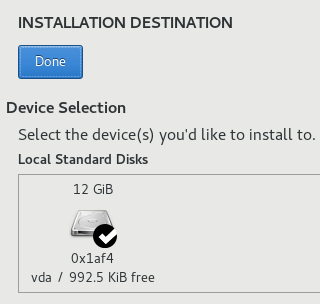
Default look 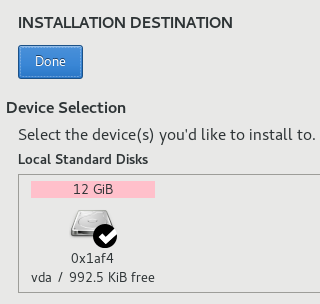
Updated look - If it's not visually possible to confirm the update was applied (there were just code changes), verify the existence of
/tmp/updatesdirectory, which should contain all updated source code files. (Please note if your updates.img doesn't change any source code files, but e.g. just an image, then the/tmp/updatesdirectory is not created.) - Proceed with installation
🔗 Expected Results
- Anaconda downloads the
updates.imgand copies its content to/tmp/updates. Any changes you included in the updates.img file are applied (image changes, text adjustments, source code changes, etc). - Anaconda proceeds without related errors
