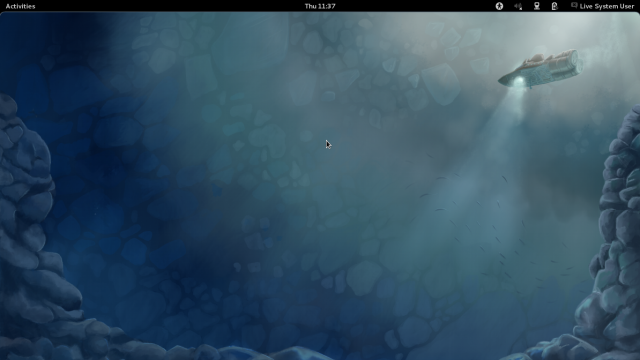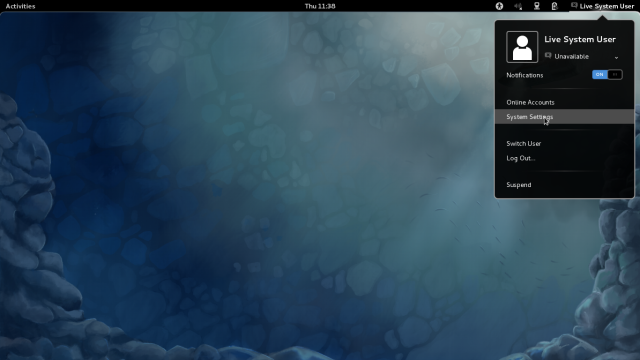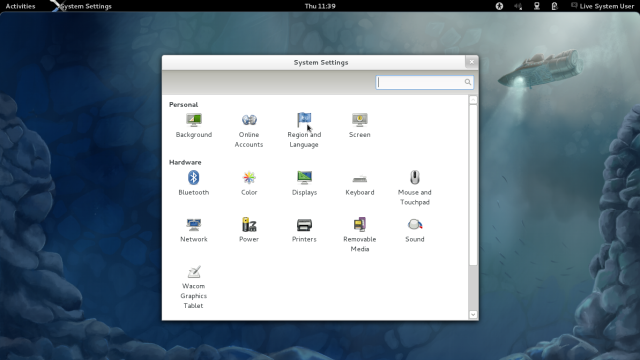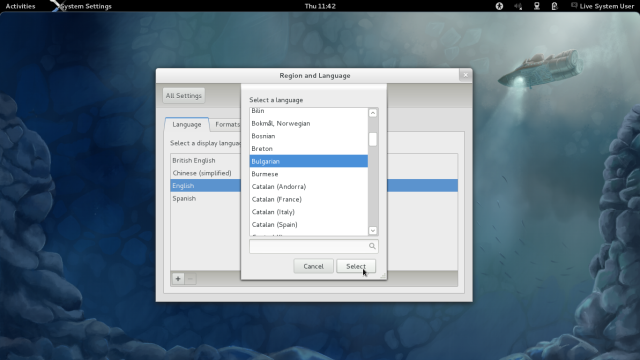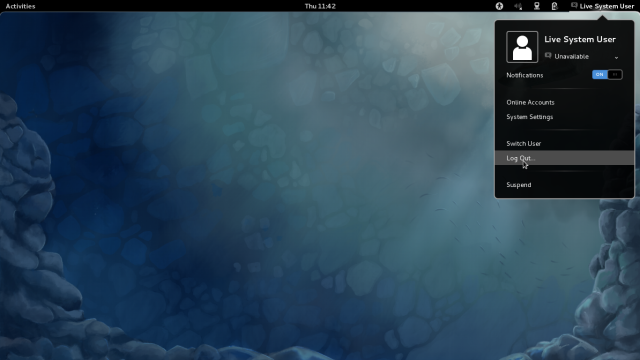mNo edit summary |
mNo edit summary |
||
| Line 14: | Line 14: | ||
== Boot your computer from Fedora Live Image == | == Boot your computer from Fedora Live Image == | ||
From this point the process differs depending on your version. One day, you can switch here to your version. Instructions for Fedora | From this point the process differs depending on your version. One day, you can switch here to your version. Instructions for Fedora 16 follows. | ||
After booting, this image must appear on your desktop: | After booting, this image must appear on your desktop: | ||
| Line 20: | Line 20: | ||
[[File:F16_11_37_55.png]] | [[File:F16_11_37_55.png]] | ||
If not, may be you are in "Fallback Mode". Please read the note on [http://docs.fedoraproject.org/en-US/Fedora/ | If not, may be you are in "Fallback Mode". Please read the note on [http://docs.fedoraproject.org/en-US/Fedora/16/html/Fedora_Live_Images/sect-Fedora_Live_images-Installing_Fedora_from_the_Live_Image.html this page]. Sometimes Live image may not support some hardware, but installed system supports it. | ||
If English is not your language, go to "Live System User" in the top right corner and click on it. Then click on "System Settings": | If English is not your language, go to "Live System User" in the top right corner and click on it. Then click on "System Settings": | ||
Revision as of 09:44, 8 December 2011
On this page you can find the fastest way to install Fedora from Live Image to the hard disk of your system.
A more detailed explanation of this process you can find in this chapter in the Fedora documentation site.
Have you already downloaded Fedora ?
If not, go to Download Fedora now!, download and prepare your bootable Live Image.
You can read more about Fedora Live Images on this page.
Boot your computer from Fedora Live Image
From this point the process differs depending on your version. One day, you can switch here to your version. Instructions for Fedora 16 follows.
After booting, this image must appear on your desktop:
If not, may be you are in "Fallback Mode". Please read the note on this page. Sometimes Live image may not support some hardware, but installed system supports it.
If English is not your language, go to "Live System User" in the top right corner and click on it. Then click on "System Settings":
Click on "Region and Language"...
... and choose your language. If it missing, click on a "+" sign below, select your language from the list and click on "Select" button to add it to the main list:
Leave it selected in the main list and close the window. Then do Logout ...
... and Login again. The desktop will be on your language now.
You can browse your Fedora to see how it works. You can test your network and other features you consider important. If you like it, you can use it this way as long as you decide.
If you decide to install Fedora to your system's hard disk, go ahead (in English) or switch to your language from the top of this page.