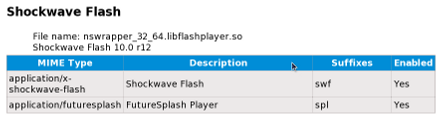Flash is Non-Free Software
Adobe's Flash Player cannot be included in Fedora because it is not free/libre and open source software. Adobe does release a version of the Flash plugin for Linux, and this can be used in Firefox, Konqueror and other popular Internet browsers. When Adobe releases a newer version of the Linux Flash plugin, it makes packages available for Fedora, but Fedora cannot include Adobe's plugin as long as it is unavailable as free and open source software.
Fedora 10
This section contains information relevant specifically to Fedora 10 installation of Flash.
Enabling Flash Plugin
Adobe offers several methods to install their 32-bit Flash Player 10. In general, the YUM version is preferred, since it allows the player to be updated automatically through Fedora's normal update mechanism. The YUM version simply installs the repository configuration files, after which you must install Flash Player.
To begin, refer to the Adobe site at http://get.adobe.com/flashplayer/. Select YUM for Linux to download, and confirm.
For i386
After installing the repository configuration, run the following command:
su -c 'yum install flash-plugin alsa-plugins-pulseaudio'
You must authorize Adobe's key to complete the installation. You may see a message indicating that alsa-plugins-pulseaudio is already installed. This is not a problem. After the installation, exit all copies of Firefox to enable the plugin.
For X86_64
At the time of this release, Adobe has an alpha version of a 64-bit player. These instructions cover installation of the 32-bit player on a 64-bit (x86_64) platform.
After installing Adobe's yum repository, run the following command:
su -c 'yum install flash-plugin nspluginwrapper.i386 \
alsa-plugins-pulseaudio.i386'
You must authorize Adobe's key to complete the installation. After the installation, exit all copies of Firefox' to enable the plugin.
Checking the plugin
Following the installation for either architecture, start Firefox and type the following text in the address bar:
about:plugins
A section similar to the following should appear:
This information tells you that Adobe Flash Player has been successfully installed.
SELinux problems
In some cases, nspluginwrapper produces SELinux AVC errors, some of which may prevent viewing Flash content. Changing the relevant SELinux boolean may resolve this problem, but eliminates a great deal of additional security when using nspluginwrapper. To make the change, run the following command:
su -c 'setsebool -P allow_unconfined_nsplugin_transition=0'