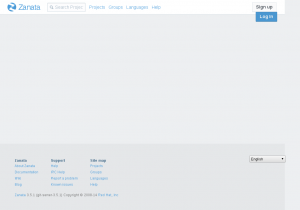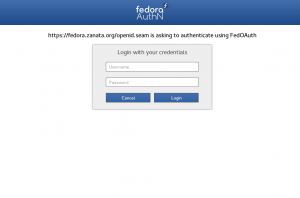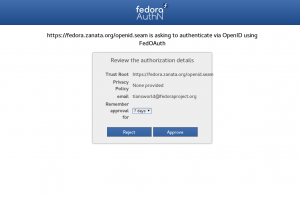< L10N
(Headings and <pre>) |
(add translator image) |
||
| (72 intermediate revisions by 18 users not shown) | |||
| Line 1: | Line 1: | ||
= Fedora Localization Guide | {{autolang|base=yes}} | ||
[[Image:L10n-images-translator.png|right]] | |||
= Fedora Localization Guide = | |||
= Introduction = | = Introduction = | ||
Welcome to Guide Location Fedora on this page you will find instructions on how to join our translation team and starting the translations for our projects, documentation, wiki and websites to make a more friendly Fedora for all regions. | |||
{{Admon/note | We Need Feedback! | If you find a typographical error in this manual, or if you have thought of a way to make this manual better, please feel free to either edit the page directly or simply send an email to the Fedora Localization Project mailing list. If you have a suggestion for improving the documentation, try to be as specific as possible when describing it. If you have found an error, please include the section number and some of the surrounding text so we can find it easily.}} | {{Admon/note | We Need Feedback! | If you find a typographical error in this manual, or if you have thought of a way to make this manual better, please feel free to either edit the page directly or simply send an email to the Fedora Localization Project mailing list. If you have a suggestion for improving the documentation, try to be as specific as possible when describing it. If you have found an error, please include the section number and some of the surrounding text so we can find it easily.}} | ||
= Getting Help = | |||
For help we suggest you to register in our main {{fplist|trans}} mailing list and is also recommended to subscribe to the mailing list of the team you want to join or ask for help in your native language, please refer to our list of the mailing lists: '''https://lists.fedoraproject.org/archives/''' | |||
The teams following this name schema: trans-TEAM, for example, trans-fr@ for the French language, or trans-it@ to Italian. | |||
You can also ask for help via Internet Relay Chat (IRC), at irc.freenode.org on channel #fedora-g11n, where you will find people from different teams in the same space. | |||
= Becoming a Fedora Translator = | = Becoming a Fedora Translator = | ||
To be a Fedora Translator you need to follow the following steps: | |||
#[[#Create_a_Fedora_account|Create a Fedora account]] | |||
#[[#Subscribe_to_the_main_Mailing_List|Subscribe to the main Mailing List]] | |||
#[[#Subscribe_to_team_Mailing_List|Subscribe to team Mailing List]] | |||
#[[#Introduce_Yourself|Introduce Yourself]] | |||
#[[#Login_to_Zanata_with_your_FAS_account|Login into Zanata with your FAS credentials]] | |||
Your self-introduction is important. It raises your chances to be approved for write access. You may also want to [[#How-to_create_a_Bugzilla_account|create a Bugzilla account]] to work on bugs reported by users. | |||
== Creating a Fedora Account == | |||
The steps below guide you through the creation of a Fedora Account. | |||
=== Applying For an Account === | |||
=== Applying | |||
# To sign up for a Fedora account, first visit https://admin.fedoraproject.org/accounts and select New Account. | # To sign up for a Fedora account, first visit https://admin.fedoraproject.org/accounts and select New Account. | ||
# Fill in Username, Full Name and Email, and click Sign up!. Your password will be emailed to you. | # Fill in Username, Full Name and Email, and click Sign up!. Your password will be emailed to you. | ||
# Go back to https://admin.fedoraproject.org/accounts and log in with your password. The welcome page will be displayed, and it reminds you that CLA is not completed and that an SSH key is not submitted. | # Go back to https://admin.fedoraproject.org/accounts and log in with your password. The welcome page will be displayed, and it reminds you that CLA is not completed.<!-- and that an SSH key is not submitted. | ||
# To submit public SSH key and GPG key ID, click My Account or go to https://admin.fedoraproject.org/accounts/user/edit. | # To submit public SSH key and GPG key ID, click My Account or go to https://admin.fedoraproject.org/accounts/user/edit. | ||
# In the Edit Account (user_name) page, enter your GPG key ID in GPG Key ID: field. For the public SSH key, click Browse... button located next to Public SSH Key: field and specify your public SSH key. | # In the Edit Account (user_name) page, enter your GPG key ID in GPG Key ID: field. For the public SSH key, click Browse... button located next to Public SSH Key: field and specify your public SSH key.--> | ||
# Telephone Number and Postal Address fields are also required to fill in for signing the CLA. These information is NOT accessible by others except admin groups. Please refer to Fedora Privacy Policy at | # Telephone Number and Postal Address fields are also required to fill in for signing the CLA. These information is NOT accessible by others except admin groups. Please refer to Fedora Privacy Policy at [[Legal:PrivacyPolicy]]. | ||
# Other fields will be displayed by any other member by visiting the user's view page. | # Other fields will be displayed by any other member by visiting the user's view page. | ||
# Now click Save! located at the bottom of this page to save your information. | # Now click Save! located at the bottom of this page to save your information. | ||
| Line 78: | Line 52: | ||
# The user-view page is appeared and shows the CLA: field as CLA Done. | # The user-view page is appeared and shows the CLA: field as CLA Done. | ||
== | === Joining the cvsl10n Group === | ||
This step will introduce other Fedora contributors that you're part of the team translations. | |||
# | # In the Fedora account select Group List | ||
# | # Search for group cvsl10n | ||
# Apply for group cvsl10n | |||
Wait for the sponsor approval, this step is part of process [[#Becoming_a_Fedora_Translator|Becoming a Fedora Translator]]. | |||
== Subscribe to the main L10n mailing list and local L10n mailing list == | |||
* Main L10n mailing list | |||
# Visit {{fplist|trans}} and subscribe to the main translation mailing list. | |||
# Wait for the confirmation email which contains a link to confirm your subscription. Click the link to confirm your subscription. | |||
* Your local language L10n mailing list | |||
# Check [[L10N/Teams]] to join mailing list for your language. | |||
# Subscribe to the mailing list for your language. | |||
# Wait for the confirmation email which contains a link to confirm your subscription. Click the link to confirm your subscription. | |||
== Introduce yourself == | |||
# Create a personal page at [[User:Username]]. This is very useful for Fedora contributors to get to know and contact each other. Because of spam problem, you'll need to [[L10N/Guide#Joining_the_cvsl10n_Group|be added l10N FAS group]] to do this step. | |||
# Post a short self introduction to the trans mailing list and to the list of your local team with instructions from [[L10N Self introduction]]. Please remember to include your FAS user name and your language. With this information, your language coordinator can identify you and approve you as a translator on his team. | |||
== Log in to Zanata with your FAS account == | |||
{| | |||
|+ Zanata connection | |||
|- | |||
! 1. Open [https://fedora.zanata.org/ Zanata] and click the blue "Log In" button on the top-right of the page. | |||
! 2. Then it will guides you to FedOAuth page in which you can Login with your FAS account and password you have registered in last section. | |||
! 3. Then you will be directed to a authentication page, click "Approve". | |||
|- | |||
| [[File:zanata_login.png|thumbnail]] | |||
| [[File:Fedoauth.png|thumbnail]] | |||
| [[File:fas_approve.png|thumbnail]] | |||
|} | |||
* A "new user" page will be opened. | |||
You should enter your full name, username (FAS username) and your email address. | |||
When you finish them, click the Save button. An activation email will be sent immediately to your email address. Please find the mail in your inbox and open the activation link that is provided in the mail. Then login with your FAS username and password. You won't need to follow this step again when you login next time. It's only necessary for new user login. | |||
== | == Join in your language translation team in Zanata == | ||
# First log into [https://fedora.zanata.org/ Zanata] with your Fedora account | |||
# Visit the [https://fedora.zanata.org/language/list team page] and find your language | |||
# Click on Request to Join Team and Send Message | |||
= Online / Offline Translation Using Zanata = | |||
Visit [[L10N/Translate on Zanata]] for more info. | |||
= FAQ (Frequently Asked Questions) = | |||
Here are some FAQs about the Localization Project. | |||
{{Anchor|legal-notices}} | |||
=== Should I translate legal notices? (#legal-notices) === | |||
No. You must never do that. The exact wording of the legal notices is very important and a translation not approved by lawyers is very risky. Red Hat is the legal representative and primary sponsor of the Fedora Project and does not have the resources to cross check every single translation. Just leave the original English notice intact when it covers legal matters. | |||
{{ | {{Anchor|reporting-issues}} | ||
=== How do I report issues? (#reporting-issues) === | |||
Before reporting (either opening a new ticket or the list), please search to see if there's an existing report opened. It sometimes help to ask in #fedora-l10n if there's a known issue at that exact moment. If not, please open a ticket describing what's wrong with the service in clarity. Include the nature of the problem, the project/resource, the time (in UTC) it happened and your Fedora username. If you suspect it might be a problem with the particular file you are uploading or the target file, include that information as well. | |||
=== Where do I report issues? === | |||
* Issues '''specific to Fedora L10n''' should be first reported on IRC channel {{fpchat|#fedora-l10n}} and then on the trans-XX mailing list. (Replace trans-XX with your L10N team's mailing list name. Seek your team's name at: [[L10N_Teams|L10N Teams]] page.) | |||
** These include team questions, releases, projects, Fedora maintainers, developers etc. | |||
== | {{Anchor|new-team}} | ||
=== How do I create a new team? (#new-team) === | |||
See [[L10N Coordinator]] on how to become a coordinator of a new language. | |||
{{Anchor|missing-strings}} | |||
=== My file is 100% but when I test the application I still see English strings! (#missing-strings) === | |||
# | |||
This wasn't a question, by the way. Never mind. The following might have gone wrong: | |||
* The strings in question have not been marked for translation by the developer, hence they haven't been included in the POT file, and thus not in the PO file. He needs to use gettext on them. | |||
* The source files of these strings have not been marked for inclusion, in the intltool case. | |||
* The POT file on Zanata is not up to date. The component page includes the date when the POT file has been produced. If this is more than a few hours in the past, please notify the admins, otherwise it should be OK. | |||
== | {{Anchor|export-regulations}} | ||
=== Is the section of export regulations shown at the bottom of the https://getfedora.org/workstation/download/ page translatable? (#export-regulations) === | |||
No. This is purposely set up as non-translatable. Please refer to [http://lists.fedoraproject.org/pipermail/legal/2010-March/001183.html Non-translatable export regulations?]. | |||
{{Anchor|breaking-freeze}} | |||
=== If some strings change past string freeze, how do I request a string freeze breakage? (#breaking-freeze) === | |||
Email the [mailto:trans@lists.fedoraproject.org trans] mailing list! | |||
=== | {{Anchor|creating-bugzilla}} | ||
=== How to create a Bugzilla account? (#creating-bugzilla) === | |||
If you are asked to use Bugzilla, create an account by visiting https://bugzilla.redhat.com/bugzilla/createaccount.cgi. | |||
[[Category:Localization]] | |||
Revision as of 11:28, 11 September 2017
Fedora Localization Guide
Introduction
Welcome to Guide Location Fedora on this page you will find instructions on how to join our translation team and starting the translations for our projects, documentation, wiki and websites to make a more friendly Fedora for all regions.
Getting Help
For help we suggest you to register in our main trans mailing list and is also recommended to subscribe to the mailing list of the team you want to join or ask for help in your native language, please refer to our list of the mailing lists: https://lists.fedoraproject.org/archives/
The teams following this name schema: trans-TEAM, for example, trans-fr@ for the French language, or trans-it@ to Italian. You can also ask for help via Internet Relay Chat (IRC), at irc.freenode.org on channel #fedora-g11n, where you will find people from different teams in the same space.
Becoming a Fedora Translator
To be a Fedora Translator you need to follow the following steps:
- Create a Fedora account
- Subscribe to the main Mailing List
- Subscribe to team Mailing List
- Introduce Yourself
- Login into Zanata with your FAS credentials
Your self-introduction is important. It raises your chances to be approved for write access. You may also want to create a Bugzilla account to work on bugs reported by users.
Creating a Fedora Account
The steps below guide you through the creation of a Fedora Account.
Applying For an Account
- To sign up for a Fedora account, first visit https://admin.fedoraproject.org/accounts and select New Account.
- Fill in Username, Full Name and Email, and click Sign up!. Your password will be emailed to you.
- Go back to https://admin.fedoraproject.org/accounts and log in with your password. The welcome page will be displayed, and it reminds you that CLA is not completed.
- Telephone Number and Postal Address fields are also required to fill in for signing the CLA. These information is NOT accessible by others except admin groups. Please refer to Fedora Privacy Policy at Legal:PrivacyPolicy.
- Other fields will be displayed by any other member by visiting the user's view page.
- Now click Save! located at the bottom of this page to save your information.
Signing the CLA
You must complete the Contributors License Agreement, or CLA.
- Visit https://admin.fedoraproject.org/accounts and login your account using your user name and password obtained from the previous process.
- In the Welcome page, click complete the CLA or go to https://admin.fedoraproject.org/accounts/user/edit.
- If the information of telephone number and postal address have not been provided yet, the Edit Account (user_name) page will be appeared. Otherwise Fedora Contributor License Agreement page will be displayed. Read through the agreement carefully and click I agree if you are happy to do so.
- The user-view page is appeared and shows the CLA: field as CLA Done.
Joining the cvsl10n Group
This step will introduce other Fedora contributors that you're part of the team translations.
- In the Fedora account select Group List
- Search for group cvsl10n
- Apply for group cvsl10n
Wait for the sponsor approval, this step is part of process Becoming a Fedora Translator.
Subscribe to the main L10n mailing list and local L10n mailing list
- Main L10n mailing list
- Visit trans and subscribe to the main translation mailing list.
- Wait for the confirmation email which contains a link to confirm your subscription. Click the link to confirm your subscription.
- Your local language L10n mailing list
- Check L10N/Teams to join mailing list for your language.
- Subscribe to the mailing list for your language.
- Wait for the confirmation email which contains a link to confirm your subscription. Click the link to confirm your subscription.
Introduce yourself
- Create a personal page at User:Username. This is very useful for Fedora contributors to get to know and contact each other. Because of spam problem, you'll need to be added l10N FAS group to do this step.
- Post a short self introduction to the trans mailing list and to the list of your local team with instructions from L10N Self introduction. Please remember to include your FAS user name and your language. With this information, your language coordinator can identify you and approve you as a translator on his team.
Log in to Zanata with your FAS account
| 1. Open Zanata and click the blue "Log In" button on the top-right of the page. | 2. Then it will guides you to FedOAuth page in which you can Login with your FAS account and password you have registered in last section. | 3. Then you will be directed to a authentication page, click "Approve". |
|---|---|---|
- A "new user" page will be opened.
You should enter your full name, username (FAS username) and your email address.
When you finish them, click the Save button. An activation email will be sent immediately to your email address. Please find the mail in your inbox and open the activation link that is provided in the mail. Then login with your FAS username and password. You won't need to follow this step again when you login next time. It's only necessary for new user login.
Join in your language translation team in Zanata
- First log into Zanata with your Fedora account
- Visit the team page and find your language
- Click on Request to Join Team and Send Message
Online / Offline Translation Using Zanata
Visit L10N/Translate on Zanata for more info.
FAQ (Frequently Asked Questions)
Here are some FAQs about the Localization Project.
Should I translate legal notices? (#legal-notices)
No. You must never do that. The exact wording of the legal notices is very important and a translation not approved by lawyers is very risky. Red Hat is the legal representative and primary sponsor of the Fedora Project and does not have the resources to cross check every single translation. Just leave the original English notice intact when it covers legal matters.
How do I report issues? (#reporting-issues)
Before reporting (either opening a new ticket or the list), please search to see if there's an existing report opened. It sometimes help to ask in #fedora-l10n if there's a known issue at that exact moment. If not, please open a ticket describing what's wrong with the service in clarity. Include the nature of the problem, the project/resource, the time (in UTC) it happened and your Fedora username. If you suspect it might be a problem with the particular file you are uploading or the target file, include that information as well.
Where do I report issues?
- Issues specific to Fedora L10n should be first reported on IRC channel #fedora-l10n[?] and then on the trans-XX mailing list. (Replace trans-XX with your L10N team's mailing list name. Seek your team's name at: L10N Teams page.)
- These include team questions, releases, projects, Fedora maintainers, developers etc.
How do I create a new team? (#new-team)
See L10N Coordinator on how to become a coordinator of a new language.
My file is 100% but when I test the application I still see English strings! (#missing-strings)
This wasn't a question, by the way. Never mind. The following might have gone wrong:
- The strings in question have not been marked for translation by the developer, hence they haven't been included in the POT file, and thus not in the PO file. He needs to use gettext on them.
- The source files of these strings have not been marked for inclusion, in the intltool case.
- The POT file on Zanata is not up to date. The component page includes the date when the POT file has been produced. If this is more than a few hours in the past, please notify the admins, otherwise it should be OK.
Is the section of export regulations shown at the bottom of the https://getfedora.org/workstation/download/ page translatable? (#export-regulations)
No. This is purposely set up as non-translatable. Please refer to Non-translatable export regulations?.
If some strings change past string freeze, how do I request a string freeze breakage? (#breaking-freeze)
Email the trans mailing list!
How to create a Bugzilla account? (#creating-bugzilla)
If you are asked to use Bugzilla, create an account by visiting https://bugzilla.redhat.com/bugzilla/createaccount.cgi.