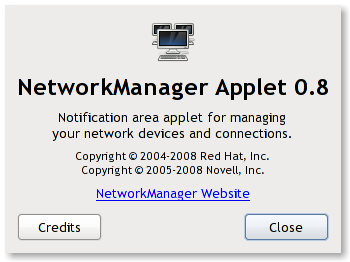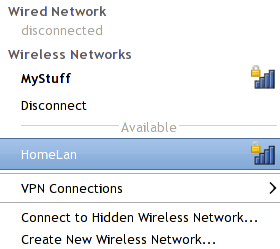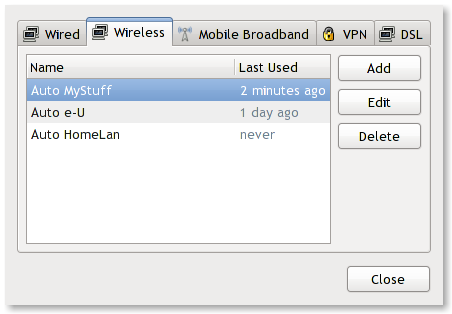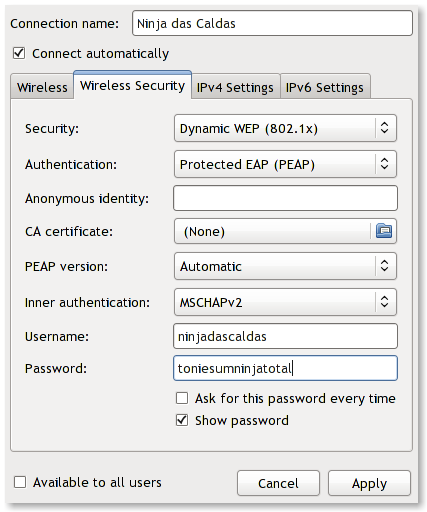NetworkManager - 0.8
NetworkManager Project was initiated by Red Hat back in 2004 aiming to provide Linux users with "pain free" networking experience. NetworkManager is divided into 2 different components:
- a service that manages and reports network changes;
- a graphical desktop applet that allow users to manipulate network connections.
The graphical applet is available for GNOME, KDE and Xfce and follows the Systray Protocol from OpenDesktop. Currently the NetworkManager Project upstream maintainer is Dan Williams (2005).
For most users NetworkManager is mainly associated with nm-applet and KNetworkManager, the latest was started by Novell in 2008 and is a part of the K Desktop Environment. This applets allow any user to configure in a friendly way their Linux networks and has become a very important application to succeed in therms of user friendliness. Currently NetworkManager supports the following:
- Wired Ethernet Devices;
- Wireless Ethernet Devices;
- Unencrypted;
- WEP;
- WPA Personal and WPA Enterprise;
- Mobile Broadband Devices (GSM, CDMA, UMTS, etc);
- Virtual Private Networks (OpenVPN, vpnc, openconnect, PTPP)
- Dial-up (PPP) and xDSL (PPPoE).
NetworkManager in Fedora 13
Dan Williams, upstream maintainer for NetworkManager has provided the community with a very elucidative post about NetworkManager 0.8, which he refers to as "the taste of a new generation". The orignal publication can be consulted here. In addition to the information provided by Dan, we would like to focus that Fedora 13 "Goddard" ships with a stabilized version of NetworkManager 0.8.1 which includes new features, such as:
- DHCPv6;
- Bluetooth DUN;
- Mobile Broadband Status.
In Fedora 13 "Goddard", NetworkManager is installed by default, including the applets for the Desktop Environment installed (GNOME, KDE, Xfce).
NetworkManager - GNOME
Fedora 13 users with GNOME installed will have nm-applet available on gnome-panel. By default it will search available networks and can be easily configured, providing the Fedora 13 user an easy and fast way to configure networking on the fly; either by creating new connections or by editing existing connections. In addition it also provides information on other aspects, like the last time connections were used, signal strength, etc.
NetworkManager - KDE
Just like the GNOME counterpart, KDE provides an interface/applet for NetworkManager, known as KNetworkManager. This application development was started by Novell and it's the KDE counterpart of nm-applet. It's usage and configuration is pretty much the same as in GNOME, only the looks flavour KDE integration and technology, for instance, QT based.
Network Configuration - Example (nm-applet)
GNOME users will find a small icon on gnome-panel (nw-applet), placing the cursor over it will allow the user to perform two tasks:
- right click > opens a dialog box which allows to enable networking for several devices and edit configuration (amongst others);
- left click > opens a networking status box that allows the user to connect to a configured network, create new networks and manage VPN connections.
Lets imagine that I would like to configure a new Wireless Connection with some strange parameters. This imaginary network requires user authentication through Dynamic WEP/PEAP/MSCHAP V2. Most wireless networks will be detected by NetworkManager (establishing that your hardware is supported and is enabled). To accomplish this, one of the possible methods would be:
- Right Click nm-applet and seclect Edit Connections. The following box should appear on your screen:
- From here, select the Wireless tab, and the available wireless networks will be displayed. At this point select the network you want to edit and press Edit.
- A new box will be displayed for the network connection that was selected in the previous point that should look like this:
- From this box the user can do the following:
- Wireless tab: change SSID, Mode, Mac Address, BSSID and MTU. In most cases there is no need to change anything here. Remember to check Connect automatically for such feature.
- Wireless Security tab: For this example, as explained before the user should select the following:
- Security: Dynamic WEP (802.1x);
- Authentification: Protected EAP (PEAP);
- Anynimous Identity: We aren't going to use this one for our example;
- CA Certificate: Leave blank (for this example);
- PEAP Version: Select Automatic;
- Inner Authentification: Select MSCHAPv2;
- Username: Enter your username;
- Password: Enter your password;
- Look for the rest of the checkboxes and check them if applicable.
- IPv4 Settings: Usually DHCP will do the trick, including on this example.
- Press Apply.
At this stage NetworkManager will take a couple of seconds to log you into your network. Rock it.
Please be mindful that this is just an example of what could be a network. Wireless networks can use other methods for authentication, make sure you contact your system administrator or provider in order to get the proper credentials. Also be mindful that I used GNOME's nm-applet for this example. Users with KDE have KNetworkManager instead of nm-applet which is very similiar and works in the same way.
Users having problems can seek help provided by Fedora Community volunteers on Freenode IRC Network on general channel: #Fedora. Be mindful that support on this IRC Channel is available only for some versions, usually the latest shipping version. An IRC chatting application is usually required for this. Some available are:
- X-Chat - Distributed with Fedora (can be installed with: yum install chat).
- Konversation - Popular with KDE users and installed by default with KDE.