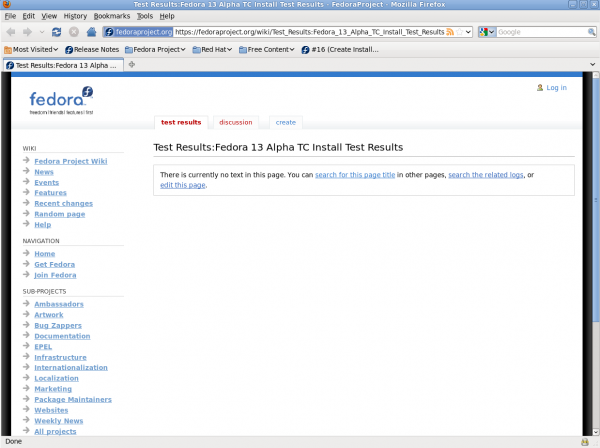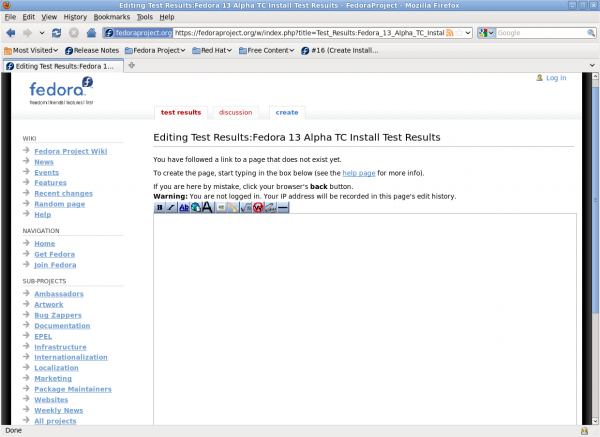(Renamed parent category for consistency) |
|||
| (5 intermediate revisions by 2 users not shown) | |||
| Line 1: | Line 1: | ||
= Getting Started = | = Getting Started = | ||
This page will show you the way how to | This page will show you the way how to create a Test Result page of installation against Fedora Release Candidate builds. Please select test cases that best match your test environment and execute them. Sometimes, different hardware will expose different issues. Once you get the test results, please post your test result to share with others. | ||
{{admon/note|Fedora account is not mandatory| If you don't have a fedora account, you can still create install test result page by using ''Test_Result:'' format described in the followings.}} | |||
= Create a Result Page = | = Create a Result Page = | ||
First, we need to give a name to this page. In general, the page name should reflect the build target and the area being tested. For example, when testing the installer for the Beta builds ''TC'', ''RC1'' and ''RC2'', you might use pages like the following: | |||
* [[Test Results:{{FedoraVersion|long}} Alpha TC1 Install]] | |||
* [[Test Results:{{FedoraVersion|long}} Beta RC1 Install]] | |||
* [[Test_Results:{{FedoraVersion|long}} Final RC1 Install]] | |||
For other examples to name of Result page, please refer to :[[:Category:{{FedoraVersion|long|current}}_Test_Results|{{FedoraVersion|long|current}}_Test_Results]]. | |||
For other examples to name of Result page, please refer to :[[:Category:{{FedoraVersion|long|current}}_Test_Results|{{FedoraVersion|long|current}}_Test_Results]] | |||
Second, create the Result page in web browser with page name by inputting URL like this: | |||
*[[File:Install_test_result_sop1.png|600px]] | *[[File:Install_test_result_sop1.png|600px]] | ||
The page prompts you to edit this page,click | The page prompts you to edit this page,click ''edit this page'' or ''Create'' label. | ||
*[[File:Install_test_result_sop2.png|600px]] | *[[File:Install_test_result_sop2.png|600px]] | ||
Now we need to copy the template to this page, open a template at: | Now we need to copy the template to this page, open a template at: | ||
[[QA:{{FedoraVersion|long|next}}_Install_Results_Template|{{FedoraVersion|long|next}}_Install_Results_Template]] | [[QA:{{FedoraVersion|long|next}}_Install_Results_Template|{{FedoraVersion|long|next}}_Install_Results_Template]] | ||
click edit, select and copy all content to the page you just created. Please don’t forget to save page. | click ''view source''(or ''edit'' if you have logged in), select and copy all content to the page you just created. Please don’t forget to save page. | ||
= Posting Test Results = | = Posting Test Results = | ||
Ok, you are ready to post a Test Result. Go to ''Test | Ok, you are ready to post a Test Result. Go to ''Test Matrix'', and select ''edit'' to input your test result. For convenience, a wiki template ([[Template:result]]) is available to help with keeping results posted in a consistent format. For additional guidance, refer to [[QA:{{FedoraVersion|long|next}}_Install_Results_Template#Key]]. | ||
If a defect occurs, add a link to the reported bug using the syntax: <code><nowiki><ref>[[rhbug:12345]] - failure to detect foo</ref></nowiki></code> | If a defect occurs, add a link to the reported bug using the syntax: <code><nowiki><ref>[[rhbug:12345]] - failure to detect foo</ref></nowiki></code> | ||
To see a sample using previous Test Results Template, please refer to [[:Category:{{FedoraVersion|long|current}}_Test_Results|{{FedoraVersion|long|current}}_Test_Results]]. | |||
[[Category: | [[Category:Installation_validation_testing]] | ||
Latest revision as of 14:17, 22 July 2011
Getting Started
This page will show you the way how to create a Test Result page of installation against Fedora Release Candidate builds. Please select test cases that best match your test environment and execute them. Sometimes, different hardware will expose different issues. Once you get the test results, please post your test result to share with others.
Create a Result Page
First, we need to give a name to this page. In general, the page name should reflect the build target and the area being tested. For example, when testing the installer for the Beta builds TC, RC1 and RC2, you might use pages like the following:
- Test Results:Fedora 40 Alpha TC1 Install
- Test Results:Fedora 40 Beta RC1 Install
- Test_Results:Fedora 40 Final RC1 Install
For other examples to name of Result page, please refer to :Fedora 40_Test_Results.
Second, create the Result page in web browser with page name by inputting URL like this:
The page prompts you to edit this page,click edit this page or Create label.
Now we need to copy the template to this page, open a template at: Fedora 41_Install_Results_Template click view source(or edit if you have logged in), select and copy all content to the page you just created. Please don’t forget to save page.
Posting Test Results
Ok, you are ready to post a Test Result. Go to Test Matrix, and select edit to input your test result. For convenience, a wiki template (Template:result) is available to help with keeping results posted in a consistent format. For additional guidance, refer to QA:Fedora 41_Install_Results_Template#Key.
If a defect occurs, add a link to the reported bug using the syntax: <ref>[[rhbug:12345]] - failure to detect foo</ref>
To see a sample using previous Test Results Template, please refer to Fedora 40_Test_Results.