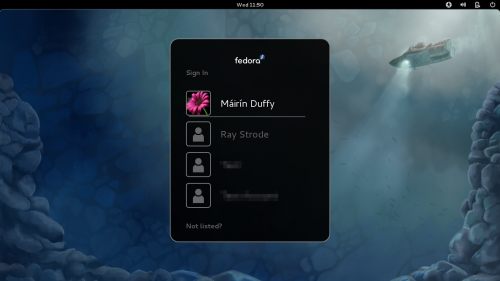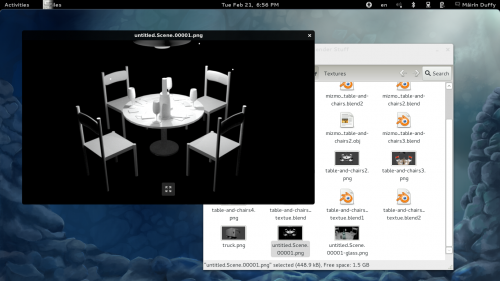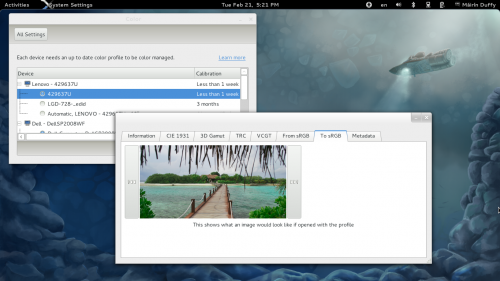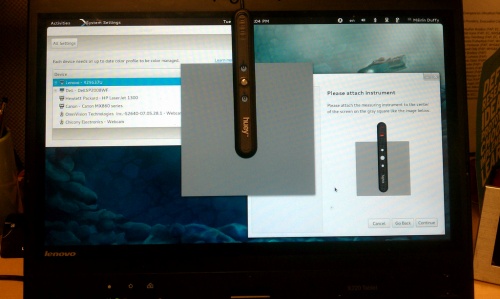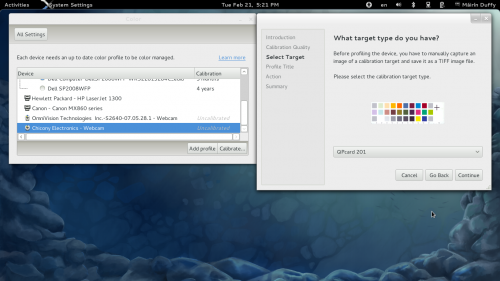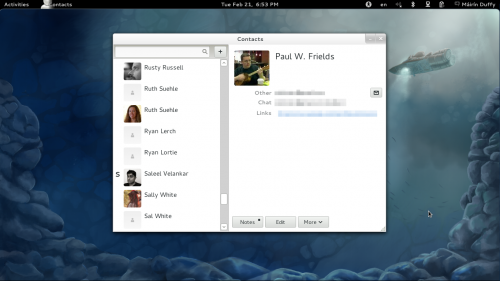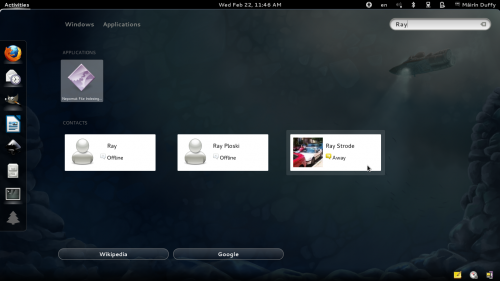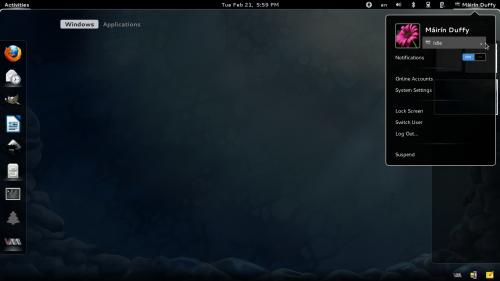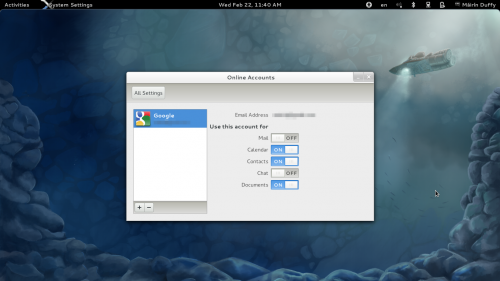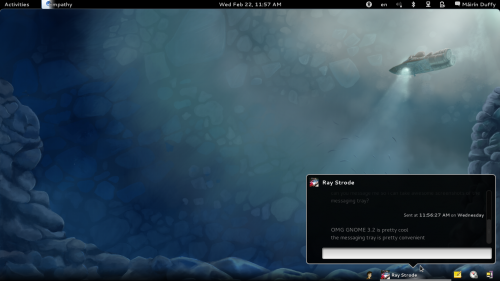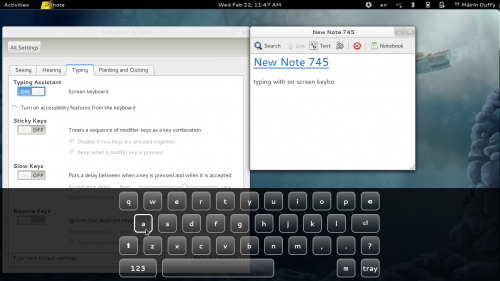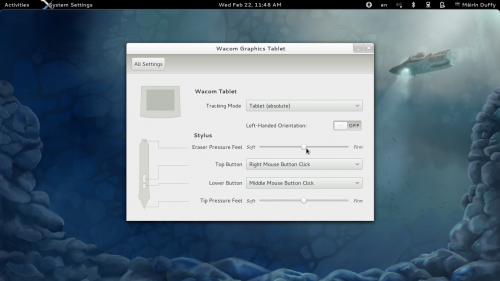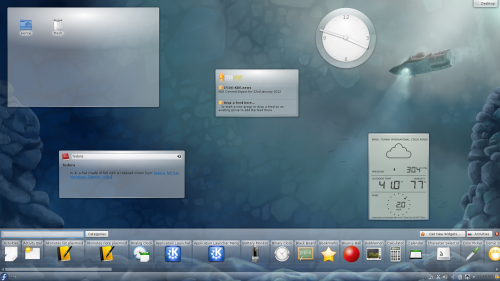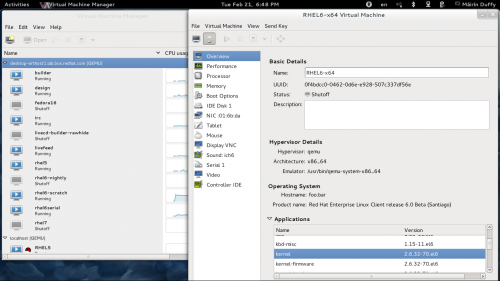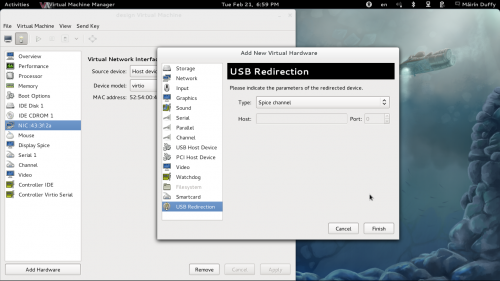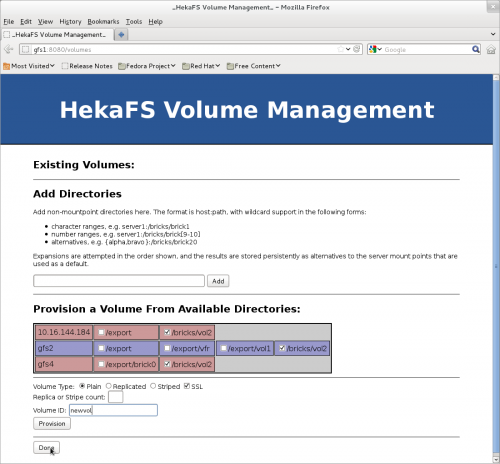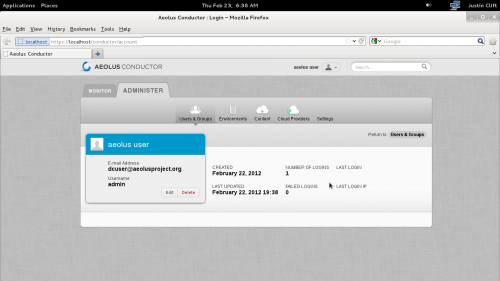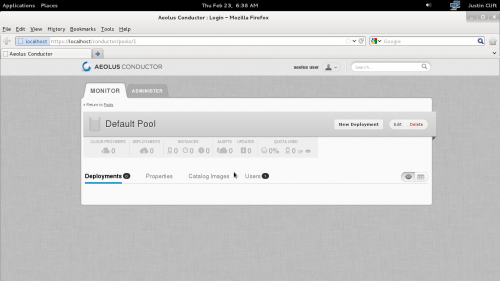< Tours
mNo edit summary |
|||
| (12 intermediate revisions by the same user not shown) | |||
| Line 1: | Line 1: | ||
= Resources = | |||
Download the set of screenshots displayed below (plus a few extra) at full-size via this single tarball: '''[[Media:f16screenshots.tar.bz2|f16screenshots.tar.bz2]]''' | |||
There are many, many more new (but perhaps less visual) features available in Fedora 16. You can read all about them on the [[Releases/16/FeatureList | Fedora 16 Feature List]]. | |||
= New Login Screen = | = New Login Screen = | ||
| Line 13: | Line 18: | ||
= Color Management = | = Color Management = | ||
GNOME color manager has been integrated with the GNOME Control Center. It allows you to calibrate your displays using hardware calibration devices (Such as the Pantone® Huey™) and it also allows you to calibrate cameras and printers using a variety of color swatch cards. | GNOME color manager has been integrated with the GNOME Control Center. It allows you to calibrate your displays using hardware calibration devices (Such as the Pantone® Huey™) and it also allows you to calibrate cameras and printers using a variety of color swatch cards. The monitor profile viewing tool provides a rich set of tools that allows you to more fully understand the effect your chosen monitor profile will have on the on-screen and print display of colors using your system. | ||
[[Image:f16-tour_colormanagement-monitor-calibration.png | 500px]] | [[Image:f16-tour_colormanagement-monitor-calibration.png | 500px]] | ||
| Line 20: | Line 25: | ||
[[Image:f16-tour_colormanagement-webcam-calibration.png | 500px]] | [[Image:f16-tour_colormanagement-webcam-calibration.png | 500px]] | ||
= Contacts and Contact Integration = | |||
GNOME 3.2 introduced a new contacts manager called GNOME contacts. It is integrated with the GNOME 3 search system such that you can search across your contacts in the same place you search for applications and documents. | |||
[[Image:f16-tour_contacts.png | 500px]] | |||
[[Image:f16-tour_contacts-search.png | 500px]] | |||
= Desktop Integrated Online Accounts, Messaging, and Presence = | |||
GNOME 3 has gained an online accounts panel (it only supports Google® accounts in this initial release.) This integration allows you to manage your online presence right from the desktop. You can also turn new chat notifications on or off, so if you're really busy you can block incoming chats until you're ready for them. You can also interact with your friends via a messaging tray built directly into the desktop; you won't have to switch over to your chat application to shoot a quick reply to somebody while multi-tasking. | |||
[[Image:f16-tour_presence.png | 500px]] | |||
[[Image:f16-tour_accounts.png | 500px]] | |||
[[Image:f16-tour_chat-tray.png | 500px]] | |||
= New On-Screen Keyboard = | |||
Also new with the GNOME 3.2 release is an on-screen keyboard, which is a useful input method for both accessibility and for tablet computers. It is integrated directly into the shell and can be activated via the Control Center's Accessibility panel. | |||
[[Image:f16-tour_on-screen-keyboard.png | 500px]] | |||
= Wacom® Tablet Configuration Panel = | |||
Got either a Wacom® tablet or integrated Wacom® LCD panel on your laptop? The new Wacom configuration panel in the GNOME Control Center provides configuration options to customize your tablet experience, including stylus tip and eraser sensitivity options as well as button configuration and tablet tracking modes. | |||
[[Image:f16-wacom.png | 500px]] | |||
= KDE Plasma Workspaces 4.7 = | |||
KDE Plasma Workspaces has been updated to 4.7, featuring KDE Applications and the KDE Platform 4.7. | |||
[[Image:f16-kdeplasma.png | 500px]] | |||
= Virtual Machine Manager VM Inspection & USB Redirection = | |||
Virtual Machine Manager (virt-manager) has gained integration with libguestfs, an open source API for interacting with virtual disk images. This integration has resulted in various new ways of interacting with VMs in Virtual Machine Manager's UI, including a new ability to inspect the applications and version numbers associated with a VM. Virtual Machine Manager has also gained the ability to redirect USB devices to virtual machines. Other enhancements include Windows® VM registry viewing and integration with the SPICE virtual desktop rendering system. | |||
[[Image:f16-virtmanager-inspect.png | 500px]] | |||
[[Image:f16-virtmanager-usb.png | 500px]] | |||
= HekaFS = | |||
Fedora 16 introduces HekaFS, a cloud-ready version of GlusterFS that includes additional authentication & authorization, encryption, and multi-tenancy support. It also includes a management framework accessible via a command-line interface and the web interface shown below. | |||
[[Image:f16-hekafs.png | 500px]] | |||
= Aeolus Conductor Web Interface = | |||
Aeolus is an open-source software suite which aims to free users from cloud lock-in by providing a single, consistent set of tools to build | |||
and manage organized groups of virtual machines across clouds. It supports both public clouds (like Amazon's EC2 or Rackspace's Cloud Servers) and private clouds (like VMware's vSphere or Red Hat's RHEV-M). It leverages Apache's Deltacloud project, which presents a common API across different cloud providers. | |||
The screenshots show Aeolus Conductor, the web front-end management interface. Aeolus also includes Image Factory and Oz for building images, Image Warehouse for storing images, and Audrey for managing post-boot configuration. There are also a few command-line utilities such as the "aeolus" utility for managing image builds and deployments. | |||
[[Image:f16-aeolus1.png | 500px]] | |||
[[Image:f16-aeolus2.png | 500px]] | |||
Latest revision as of 22:37, 22 February 2012
Resources
Download the set of screenshots displayed below (plus a few extra) at full-size via this single tarball: f16screenshots.tar.bz2
There are many, many more new (but perhaps less visual) features available in Fedora 16. You can read all about them on the Fedora 16 Feature List.
New Login Screen
The GDM login screen has a facelift in Fedora 16, matching the GNOME 3 look & feel. There are some pretty slick animations you'll notice while interacting with it as well.
New File Previewer
The Nautilus file manager has a new file previewer called 'sushi.' You can try it out by selecting a file in Nautilus and hitting spacebar to activate the preview. Here it is previewing a photo.
Color Management
GNOME color manager has been integrated with the GNOME Control Center. It allows you to calibrate your displays using hardware calibration devices (Such as the Pantone® Huey™) and it also allows you to calibrate cameras and printers using a variety of color swatch cards. The monitor profile viewing tool provides a rich set of tools that allows you to more fully understand the effect your chosen monitor profile will have on the on-screen and print display of colors using your system.
Contacts and Contact Integration
GNOME 3.2 introduced a new contacts manager called GNOME contacts. It is integrated with the GNOME 3 search system such that you can search across your contacts in the same place you search for applications and documents.
Desktop Integrated Online Accounts, Messaging, and Presence
GNOME 3 has gained an online accounts panel (it only supports Google® accounts in this initial release.) This integration allows you to manage your online presence right from the desktop. You can also turn new chat notifications on or off, so if you're really busy you can block incoming chats until you're ready for them. You can also interact with your friends via a messaging tray built directly into the desktop; you won't have to switch over to your chat application to shoot a quick reply to somebody while multi-tasking.
New On-Screen Keyboard
Also new with the GNOME 3.2 release is an on-screen keyboard, which is a useful input method for both accessibility and for tablet computers. It is integrated directly into the shell and can be activated via the Control Center's Accessibility panel.
Wacom® Tablet Configuration Panel
Got either a Wacom® tablet or integrated Wacom® LCD panel on your laptop? The new Wacom configuration panel in the GNOME Control Center provides configuration options to customize your tablet experience, including stylus tip and eraser sensitivity options as well as button configuration and tablet tracking modes.
KDE Plasma Workspaces 4.7
KDE Plasma Workspaces has been updated to 4.7, featuring KDE Applications and the KDE Platform 4.7.
Virtual Machine Manager VM Inspection & USB Redirection
Virtual Machine Manager (virt-manager) has gained integration with libguestfs, an open source API for interacting with virtual disk images. This integration has resulted in various new ways of interacting with VMs in Virtual Machine Manager's UI, including a new ability to inspect the applications and version numbers associated with a VM. Virtual Machine Manager has also gained the ability to redirect USB devices to virtual machines. Other enhancements include Windows® VM registry viewing and integration with the SPICE virtual desktop rendering system.
HekaFS
Fedora 16 introduces HekaFS, a cloud-ready version of GlusterFS that includes additional authentication & authorization, encryption, and multi-tenancy support. It also includes a management framework accessible via a command-line interface and the web interface shown below.
Aeolus Conductor Web Interface
Aeolus is an open-source software suite which aims to free users from cloud lock-in by providing a single, consistent set of tools to build and manage organized groups of virtual machines across clouds. It supports both public clouds (like Amazon's EC2 or Rackspace's Cloud Servers) and private clouds (like VMware's vSphere or Red Hat's RHEV-M). It leverages Apache's Deltacloud project, which presents a common API across different cloud providers.
The screenshots show Aeolus Conductor, the web front-end management interface. Aeolus also includes Image Factory and Oz for building images, Image Warehouse for storing images, and Audrey for managing post-boot configuration. There are also a few command-line utilities such as the "aeolus" utility for managing image builds and deployments.