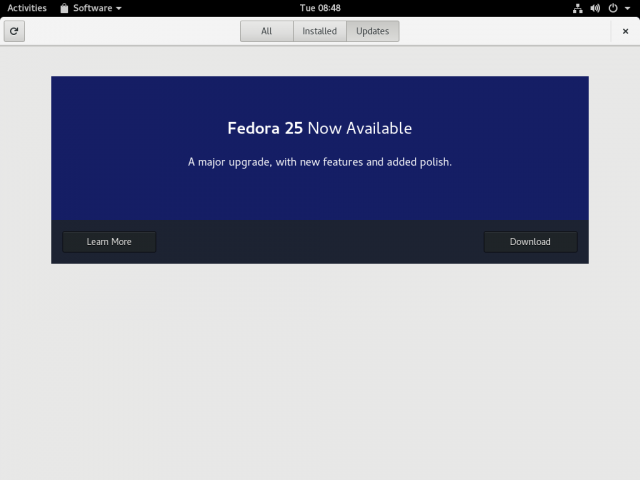(cloud to server now supported) |
|||
| (27 intermediate revisions by 7 users not shown) | |||
| Line 1: | Line 1: | ||
{{autolang|base=yes}} | {{autolang|base=yes}} | ||
== Upgrading Fedora | == Upgrading Fedora Workstation == | ||
{{admon/note|Recommended Workstation Upgrade Method|This is the recommended method for upgrades of Fedora Workstation 23 and later, but the DNF system upgrade method may help you identify dependency issues if the graphical method has problems. The way the two mechanisms work is very similar.}} | |||
Fedora Workstation 23 and later include a graphical system upgrade mechanism. When a newer stable release is available, you should see a graphical notification, similar to the ones you see for system updates. Clicking this, or running the ''Software'' application and going to the ''Updates'' pane, should show you a simple graphical interface for upgrading the system. It will first download the upgrade files, then prompt you to reboot the system and install them, again in similar fashion to a system update. When the upgrade is complete, the system will reboot again to the new release. | |||
[[File:Upgradef24f25-gs.png|640px|center]] | |||
=== | == Upgrading with DNF system upgrade plugin == | ||
{{admon/note|Recommended Upgrade Method|This is the recommended method for upgrades of '''all other Fedora 21+ installs except Fedora Atomic Host'''.}} | |||
For instructions on upgrading with the DNF system upgrade plugin, refer to [[DNF system upgrade|the dedicated page]]. This mechanism can also be used for Fedora Workstation upgrades if you prefer a command-line tool or if you need to try and analyze some kind of package issue that seems to be preventing the graphical method from working. | |||
== Online rebases for [https://getfedora.org/en/cloud/download/atomic.html Fedora Atomic Host] via rpm-ostree == | |||
{{admon/note|Recommended Upgrade Method for Atomic Host|This is the recommended method for upgrades of '''[https://getfedora.org/en/cloud/download/atomic.html Fedora Atomic Host] installations'''.}} | |||
For instructions on upgrading Fedora Atomic Host installations between Fedora releases, refer to [[Atomic Host upgrade|the dedicated page]]. | |||
=== | == Online upgrade with pure DNF == | ||
{{admon/warning|Not a recommended upgrade method|This is '''NOT''' an officially recommended method for Fedora upgrades.}} | |||
Upgrading from one release to the next using {{command|dnf}} directly, without the DNF system upgrade plugin, is not explicitly tested by Fedora QA and issues with it are not considered blockers for a release, but in practice it works for many users. To learn more, refer to [[Upgrading_Fedora_using_package_manager|Upgrading Fedora using dnf]]. | |||
== Updating from a pre-release (Alpha, Beta, or other development snapshot) to the final release == | |||
If you are using a pre-release of Fedora, and want to know more about upgrading to the final release, refer to [[Upgrading from pre-release to final]]. This is not technically an 'upgrade' operation, it is simply an update, but there are some special considerations involved in making sure you stay on the update track you intend to use, which are documented on this page. | |||
== Tips == | |||
* Ensure you have a good backup of your data. | |||
* Ensure you read the [http://docs.fedoraproject.org/en-US/Fedora/{{FedoraVersionNumber}}/html/Release_Notes/ Release Notes] carefully before attempting an upgrade. | |||
== Upgrading to Rawhide and Branched == | |||
[[Releases/Rawhide|Rawhide]] and [[Releases/Branched|Branched]] are the development releases of Fedora. They are suitable for people who are developing or testing Fedora before broad public release. They are '''NOT SUITABLE''' for regular day-to-day use unless you are a fairly experienced user, and certainly not suitable for mission-critical use. You should read through those pages carefully before deciding to run Branched or, particularly, Rawhide. See [[Fedora Release Life Cycle]] for more information on how the whole Fedora cycle works from Rawhide, to Branched, to the milestone releases (Alpha and Beta), to a 'final' release. | |||
If you are sure you want to do it, upgrading to a Branched release or to Rawhide can be done with [[DNF system upgrade]] just like upgrading to a newer stable release. There are just a couple of special notes that are covered in the instructions. | |||
== | {{anchor|eol}} | ||
== Upgrading from [[End of life]] releases == | |||
Note that Fedora strongly recommends against ever running an end-of-life release on any production system, or any system connected to the public internet, in any circumstances. You should never allow a production Fedora deployment to reach end-of-life in the first place. | |||
With that in mind, if you do have an end-of-life release installed on a system you cannot just discard or re-deploy, you can attempt to upgrade it, though this is not officially tested or supported. | |||
If you have Fedora 21 or later, you can try to upgrade using [[DNF system upgrade#eol|DNF system upgrade]]. | |||
If you have Fedora 20 or earlier, you will have to perform at least part of the upgrade with [[Upgrading from EOL Fedora using package manager|bare {{command|yum}}]]. You can either use that method to upgrade to Fedora 21 or later and then use [[DNF system upgrade]] to upgrade from there to a currently-supported release, or just use bare {{command|dnf}} or {{command|yum}} for the entire upgrade process. | |||
Note that when upgrading from Fedora 20 or earlier, you are both upgrading from an end-of-life release and using a not-officially-recommended upgrade mechanism; such upgrades are very much performed 'at your own risk' and may well require various kinds of manual intervention to run and clean up the upgraded system, if they work at all. | |||
== | {{anchor|anaconda}} | ||
=== Upgrading using the Fedora installer (anaconda) === | |||
Fedora releases up to Fedora 17 included upgrade functionality in the Fedora installer, anaconda. This can be a better choice than [[Upgrading from EOL Fedora using package manager|a package manager upgrade]] for some EOL upgrades, especially upgrades to Fedora Core 2, Fedora Core 3, and Fedora 17. If you are attempting to upgrade from Fedora 16 or older, it is highly recommended to upgrade to Fedora 16 and then perform an installer upgrade from Fedora 16 to Fedora 17 before upgrading any further. | |||
To upgrade using the installer, boot the system from a network install or DVD image for the target release, and run through the initial steps of the install process. After you select storage devices - if your install is located on a 'specialized' storage device, ensure to configure and select it - the installer should offer you the option to upgrade the installed system. | |||
Revision as of 16:48, 22 November 2016
Upgrading Fedora Workstation
Fedora Workstation 23 and later include a graphical system upgrade mechanism. When a newer stable release is available, you should see a graphical notification, similar to the ones you see for system updates. Clicking this, or running the Software application and going to the Updates pane, should show you a simple graphical interface for upgrading the system. It will first download the upgrade files, then prompt you to reboot the system and install them, again in similar fashion to a system update. When the upgrade is complete, the system will reboot again to the new release.
Upgrading with DNF system upgrade plugin
For instructions on upgrading with the DNF system upgrade plugin, refer to the dedicated page. This mechanism can also be used for Fedora Workstation upgrades if you prefer a command-line tool or if you need to try and analyze some kind of package issue that seems to be preventing the graphical method from working.
Online rebases for Fedora Atomic Host via rpm-ostree
For instructions on upgrading Fedora Atomic Host installations between Fedora releases, refer to the dedicated page.
Online upgrade with pure DNF
Upgrading from one release to the next using dnf directly, without the DNF system upgrade plugin, is not explicitly tested by Fedora QA and issues with it are not considered blockers for a release, but in practice it works for many users. To learn more, refer to Upgrading Fedora using dnf.
Updating from a pre-release (Alpha, Beta, or other development snapshot) to the final release
If you are using a pre-release of Fedora, and want to know more about upgrading to the final release, refer to Upgrading from pre-release to final. This is not technically an 'upgrade' operation, it is simply an update, but there are some special considerations involved in making sure you stay on the update track you intend to use, which are documented on this page.
Tips
- Ensure you have a good backup of your data.
- Ensure you read the Release Notes carefully before attempting an upgrade.
Upgrading to Rawhide and Branched
Rawhide and Branched are the development releases of Fedora. They are suitable for people who are developing or testing Fedora before broad public release. They are NOT SUITABLE for regular day-to-day use unless you are a fairly experienced user, and certainly not suitable for mission-critical use. You should read through those pages carefully before deciding to run Branched or, particularly, Rawhide. See Fedora Release Life Cycle for more information on how the whole Fedora cycle works from Rawhide, to Branched, to the milestone releases (Alpha and Beta), to a 'final' release.
If you are sure you want to do it, upgrading to a Branched release or to Rawhide can be done with DNF system upgrade just like upgrading to a newer stable release. There are just a couple of special notes that are covered in the instructions.
Upgrading from End of life releases
Note that Fedora strongly recommends against ever running an end-of-life release on any production system, or any system connected to the public internet, in any circumstances. You should never allow a production Fedora deployment to reach end-of-life in the first place.
With that in mind, if you do have an end-of-life release installed on a system you cannot just discard or re-deploy, you can attempt to upgrade it, though this is not officially tested or supported.
If you have Fedora 21 or later, you can try to upgrade using DNF system upgrade.
If you have Fedora 20 or earlier, you will have to perform at least part of the upgrade with bare yum. You can either use that method to upgrade to Fedora 21 or later and then use DNF system upgrade to upgrade from there to a currently-supported release, or just use bare dnf or yum for the entire upgrade process.
Note that when upgrading from Fedora 20 or earlier, you are both upgrading from an end-of-life release and using a not-officially-recommended upgrade mechanism; such upgrades are very much performed 'at your own risk' and may well require various kinds of manual intervention to run and clean up the upgraded system, if they work at all.
Upgrading using the Fedora installer (anaconda)
Fedora releases up to Fedora 17 included upgrade functionality in the Fedora installer, anaconda. This can be a better choice than a package manager upgrade for some EOL upgrades, especially upgrades to Fedora Core 2, Fedora Core 3, and Fedora 17. If you are attempting to upgrade from Fedora 16 or older, it is highly recommended to upgrade to Fedora 16 and then perform an installer upgrade from Fedora 16 to Fedora 17 before upgrading any further.
To upgrade using the installer, boot the system from a network install or DVD image for the target release, and run through the initial steps of the install process. After you select storage devices - if your install is located on a 'specialized' storage device, ensure to configure and select it - the installer should offer you the option to upgrade the installed system.