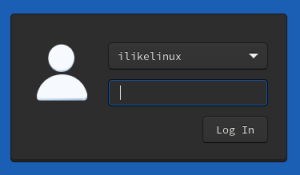Ilikelinux (talk | contribs) No edit summary |
Ilikelinux (talk | contribs) No edit summary |
||
| Line 18: | Line 18: | ||
Install the new DM like `sudo dnf install lightdm-gtk`<br> | Install the new DM like `sudo dnf install lightdm-gtk`<br> | ||
<br> | |||
[[File:Lightdm-gtk.png|thumb]] | |||
<br> | <br> | ||
Disable & enable:<br> | Disable & enable:<br> | ||
| Line 24: | Line 27: | ||
`systemctl enable lighdm` | `systemctl enable lighdm` | ||
There is a software to set up your greeter (Login Window):<br> | |||
`sudo dnf install lightdm-gtk-greeter-settings` <br> | |||
Search for the app or run it with: <br> | |||
`lightdm-gtk-greeter-settings-pkexec` | |||
Revision as of 16:03, 10 December 2023
Some notes about Lightdm and the actual packaging/dependency situation in Fedora Linux.
After an upgrade from F38-39 Lightdm was not starting anymore (See discourse link below). https://discussion.fedoraproject.org/t/what-happend-to-lightdm-i-tougtht-it-is-light-installed-160mb/98430
There are a lot of tutorials in the internet where shows how to change the config Files of the Lightdm Display Manager. Example = https://christitus.com/lightdm-configuration/
This tutorials are mostly working well on Debian based Distributions. Fedora goes a different approach.
Installing lightdm in Fedora Linux
The Display Manager has to be enabled or disabled if you want to change to a other one.
Check which Display Manager is active with
grep 'ExecStart=' /etc/systemd/system/display-manager.service
The result looks like this = ExecStart=/usr/sbin/gdm
Install the new DM like sudo dnf install lightdm-gtk
Disable & enable:
systemctl disable gdm
systemctl enable lighdm
There is a software to set up your greeter (Login Window):
sudo dnf install lightdm-gtk-greeter-settings
Search for the app or run it with:
lightdm-gtk-greeter-settings-pkexec