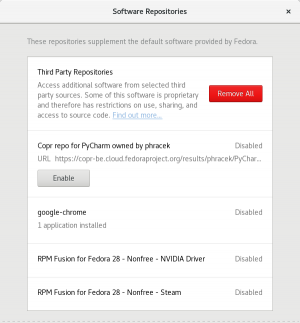🔗 Third Party Software Repositories
The Fedora community strongly promotes free and open source resources. The Fedora Workstation in its out of box configuration, therefore, only includes free and open source software. To make the Fedora Workstation more usable, we've made it possible to easily install a curated set of third party (external) sources that supply software not included in Fedora via an additional package.
This page includes information on what these third party sources are, how they can be managed, and explains Fedora's commitment to free and open source software. Where available, it also suggests free and open source alternatives to the restricted software inclusions.
🔗 Fedora and free and open source software
Free and open source resources give users the freedom to use, copy, inspect, and study how they work by viewing the sources from which they were built, modify and remix them by changing the source, and share both the resources and their modified versions. To that end, the complete source code of all packages that make up Fedora releases, and all the infrastructure that is used by the Fedora community is free and open source software -- one can get it, use it, modify it, and share it. System-installable source packages are available here as well.
In keeping with free and open source software philosophy, Fedora tries to avoid including restricted software that is not free and open source. In some cases, however, free and open source alternatives may be unavailable or missing certain features users require, as in the case of binary firmware needed to boot systems. Therefore, Fedora must include a limited set of such special cases to improve usability.
To further improve usability, the Fedora Workstation now makes it easier for users to install some software from outside Fedora repositories. This list, and the sources where this software comes from, have been vetted by the Workstation working group. However, the software itself is not supplied by Fedora. Fedora only adds the software vending locations to a Workstation install to make installation easier for users. (Users are already able to find and use these sources themselves.)
Some of the items on this list are restricted -- that is, not free and open source -- and without free and open source alternatives. Wherever available, free and open source alternatives are listed and users are encouraged to prefer these to their restricted counterparts.
🔗 Third party source inclusions
Some software is now included in Fedora 28 using the fedora-workstation-repositories package. This package installs the repository files to the standard /etc/yum.repos.d/ directory. This section lists the software that is included, and how to manage the repositories.
🔗 Free and open source inclusions
These applications are free and open source but not yet in the Fedora repositories. They may appear there in the future.
| Name | Description | Repository file | Repository name |
|---|---|---|---|
| PyCharm | Python Integrated development environment | _copr_phracek-PyCharm.repo |
phracek-PyCharm
|
🔗 Restricted inclusions
The free and open source alternatives listed here are supplied by Fedora and can be installed using GNOME software, and the command line.
| Name | Description | Repository file | Repository name | Free and open source alternatives available in Fedora |
|---|---|---|---|---|
| Google Chrome | Web browser developed by Google | google-chrome.repo |
google-chrome |
|
| nVidia graphics drivers (In Fedora 28+ only) | Graphics drivers for nVidia graphical hardware | rpmfusion-nonfree-nvidia-driver.repo |
rpmfusion-nonfree-nvidia-driver |
Nouveau: Accelerated Open Source driver for nVidia cards - (installed by default) |
| Steam client (In Fedora 28+ only) | Client for Valve Corporation's Steam gaming platform | rpmfusion-nonfree-steam.repo |
rpmfusion-nonfree-steam
|
None |
🔗 Managing third party repositories in GNOME Software
These repositories can be managed in GNOME Software in the "Software Repositories" setting as shown in the example image below.
🔗 Managing third party repositories using DNF
These extra repositories can also be managed using a terminal or command line and DNF. Administrator privileges are required. To install the repositories, use the following command with sudo:
sudo dnf install fedora-workstation-repositories
The repositories are disabled by default. To enable individual repositories, use the following command:
sudo dnf config-manager --set-enabled <name of repository from tables above>
Similarly, individual repositories can be disabled using:
sudo dnf config-manager --set-disabled <name of repository from tables above>
To remove all of these repositories, use the following command:
sudo dnf remove fedora-workstation-repositories
🔗 Talk to us!
Questions, comments, feedback, and suggestions are welcome. The Fedora community can be contacted via various communication channels listed here.