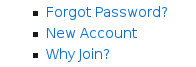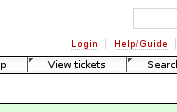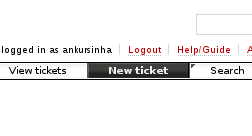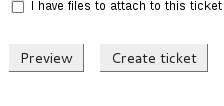From Fedora Project Wiki
Ankursinha (talk | contribs) No edit summary |
Ankursinha (talk | contribs) No edit summary |
||
| Line 4: | Line 4: | ||
* It looks like this: | * It looks like this: | ||
[[File:new-account.png|center|frame|border|Screenshot | [[File:new-account.png|center|frame|border|Screenshot]] | ||
* If you already have an account, you can skip this step. | * If you already have an account, you can skip this step. | ||
| Line 14: | Line 14: | ||
* Log in using your FAS credentials: | * Log in using your FAS credentials: | ||
[[File:login-trac.png|border| | [[File:login-trac.png|center|frame|border|Screenshot]] | ||
== Create your ticket == | == Create your ticket == | ||
* Click on the "'''new ticket'''" link and create your ticket. | * Click on the "'''new ticket'''" link and create your ticket. | ||
[[File:new-ticket.png|border| | [[File:new-ticket.png|center|frame|border|Screenshot]] | ||
* Click "''''create ticket'''" when you're done! That's all folks! | * Click "''''create ticket'''" when you're done! That's all folks! | ||
[[File:create-ticket.png|border| | [[File:create-ticket.png|center|frame|border|Screenshot]] | ||
Revision as of 13:43, 19 August 2012
Get yourself a Fedora Account System login
- Go to https://admin.fedoraproject.org/accounts to create yourself a new account. It's easy, and it hardly takes 2 minutes!
- It looks like this:
- If you already have an account, you can skip this step.
- If you've lost your password, you can also reset your password from the FAS page.
- Please give a valid email. You may be required to verify it to complete the registration.
Login to the trac instance you want to file the ticket at
- For example, the irc sig trac instance can be found at https://fedorahosted.org/irc-support-sig/
- Log in using your FAS credentials:
Create your ticket
- Click on the "new ticket" link and create your ticket.
- Click "'create ticket" when you're done! That's all folks!