| (2 intermediate revisions by the same user not shown) | |||
| Line 5: | Line 5: | ||
== Logging in == | == Logging in == | ||
You are ready to login if screen looks similar to this one: | You are ready to login if screen looks similar to this one: | ||
[[Image:kdm_login_screen. | [[Image:kdm_login_screen.jpg]] | ||
Use your username and password to login to your KDE 4 desktop. | Use your username and password to login to your KDE 4 desktop. You can type your username to preselected input box or select one by clicking on username in list of users. | ||
{{Admon/tip | If a different login screen appeared, you are still using default GDM display manager. Make sure you select KDE session type to login to KDE 4.}} | {{Admon/tip | If a different login screen appeared, you are still using default GDM display manager. Make sure you select KDE session type to login to KDE 4.}} | ||
| Line 14: | Line 14: | ||
== I Cannot Login: HELP! == | == I Cannot Login: HELP! == | ||
{| | |||
|- | |||
|[[KDE/Docs/DesktopUserGuide/Introduction| Previous Page - Introduction]] ||[[KDE/Docs/DesktopUserGuide| Table of Contents]] ||[[KDE/Docs/DesktopUserGuide/Tour| Next Page - Tour of the Desktop]] | |||
|} | |||
Latest revision as of 11:01, 24 November 2008
🔗 Chapter 2: Login
🔗 Introduction
This chapter describes how to login to your new Fedora KDE 4 desktop. To login to your desktop you will need system user account and password. If you don't have any account yet, you should ask system administrator to create one or add new one yourself (see Administration Guide - User Accounts chapter). If you have forgotten your user account, your password, or both, read the section I Cannot Login: HELP!. This chapter assumes you are using KDM display manager (see Installing KDE section of KDE wiki page).
🔗 Logging in
You are ready to login if screen looks similar to this one:
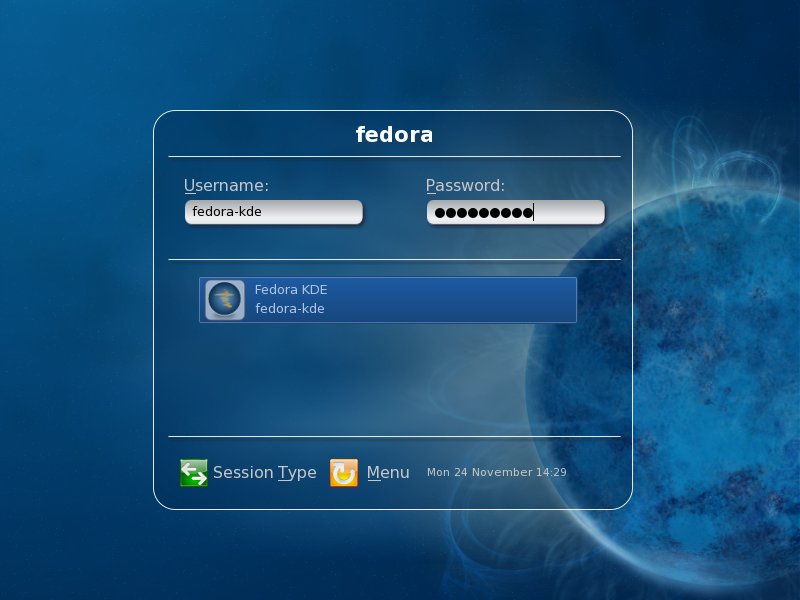
Use your username and password to login to your KDE 4 desktop. You can type your username to preselected input box or select one by clicking on username in list of users.
🔗 I Cannot Login: HELP!
| Previous Page - Introduction | Table of Contents | Next Page - Tour of the Desktop |
